BS-File: Print and export-Rest Weltkoordinaten
"DXF file"
allows output of the graphics to a DXF file. DXF is a common file format for transferring graphics between a variety of applications."GGU-CAD file"
allows output of the graphics to a file, in order to enable further processing with the
GGU-CAD program. Compared to output as a DXF file this has the advantage that no
loss of colour quality occurs during export."Clipboard"
The graphics are copied to the WINDOWS clipboard. From there, they can be imported into other WINDOWS programs for further processing, e.g. into a word processor. In order to import into any other WINDOWS program, you must generally use the "Edit/Paste" function of the respective application."Metafile"
allows output of the graphics to a file in order to be further processed with third party software. Output is in the standardised EMF format (Enhanced Metafile format). Use of the Metafile format guarantees the best possible quality when transferring graphics.
If you select the "Copy/print area" tool ![]() from the toolbar, you can copy parts of the graphics to the clipboard or save them to an EMF file. Alternatively you can send the marked area directly to your printer (see "Tips and tricks").
from the toolbar, you can copy parts of the graphics to the clipboard or save them to an EMF file. Alternatively you can send the marked area directly to your printer (see "Tips and tricks").
Using the "Mini-CAD" program module you can also import EMF files generated using other GGU applications into your graphics (see menu item “Graphics preferences/Mini-CAD”).
"Mini-CAD"
allows export of the graphics to a file to enable importing to different GGU applications with the Mini-CAD module.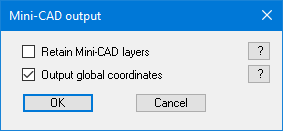
If the "Retain Mini-CAD layers" check box is activated, the layer allocations for any existing Mini-CAD elements are saved. Otherwise, all Mini-CAD elements are saved on Layer 1 and are also inserted into Layer 1 in other GGU programs via the "Load" function in the Mini-CAD pop-up menu.
By activating the "Output global coordinates" check box, the present graphics are saved in the system coordinates [m]. Otherwise, they are saved in the page coordinates [mm]. If you import the Mini-CAD file saved using "Global coordinates" into a different GGU program, the coordinates are also transferred. After importing the file and pressing the [F9] function key (menu item "Page size + margins/Auto-resize") the system coordinates and the scale are corrected according to the transferred world coordinates."GGUMiniCAD"
allows export of the graphics to a file in order to enable processing in the GGUMiniCAD program."Cancel"
Printing is cancelled.
