GGU-2D-SSFLOW: "Change" menu item
The coordinates of existing nodes can be edited. Three options are available for this:
"Via a table"
You can edit the coordinates of existing nodes or, alternatively, enter the coordinates of new nodes.
If you need to edit the current number of nodes click the "x FEM nodes to edit" button and enter the new number of nodes. You can navigate through the table using "Forw." and "Back". The new nodes will be assigned the default depths as z values (see "z/Default depths" menu item). If you set the number of nodes to 0 the FEM incidence table is deleted..
It is even easier to import node coordinates via the Windows clipboard. For example, if the x-/y-coordinates of the FEM mesh nodes are available in an Excel table, it is possible to copy the two columns containing the data into the clipboard ("Edit/Copy") and then to paste them into the dialog box "Via a table" by pressing "Import clipboard".
"Via equation"
If you have entered the coordinates using the wrong scale, for instance, you can correct this using this menu item.
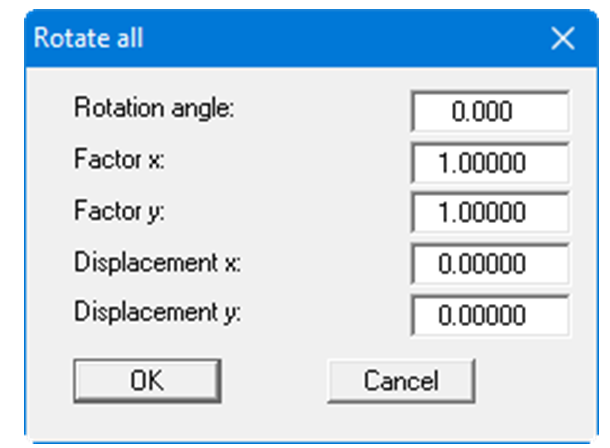
The coordinates can be modified using a factor or by displacement. Here, the x and y coordinates can be modified separately. A rotation of the complete system can also be achieved using the entered rotation angle. If an interpolation mesh already exists the additional box containing the two "FEM mesh" and "Interpolation mesh" check boxes appears in the dialog box, allowing the required mesh to be activated.
"In section"
The coordinates for a selected area can be displaced by a fixed amount in the x- and the y-direction. Click 4 points counter-clockwise using the mouse. The required displacement can then be entered in the opened dialog box. The required displacement can then be entered in the opened dialog box. Alternatively, the points can be aligned with a specific x or y value.
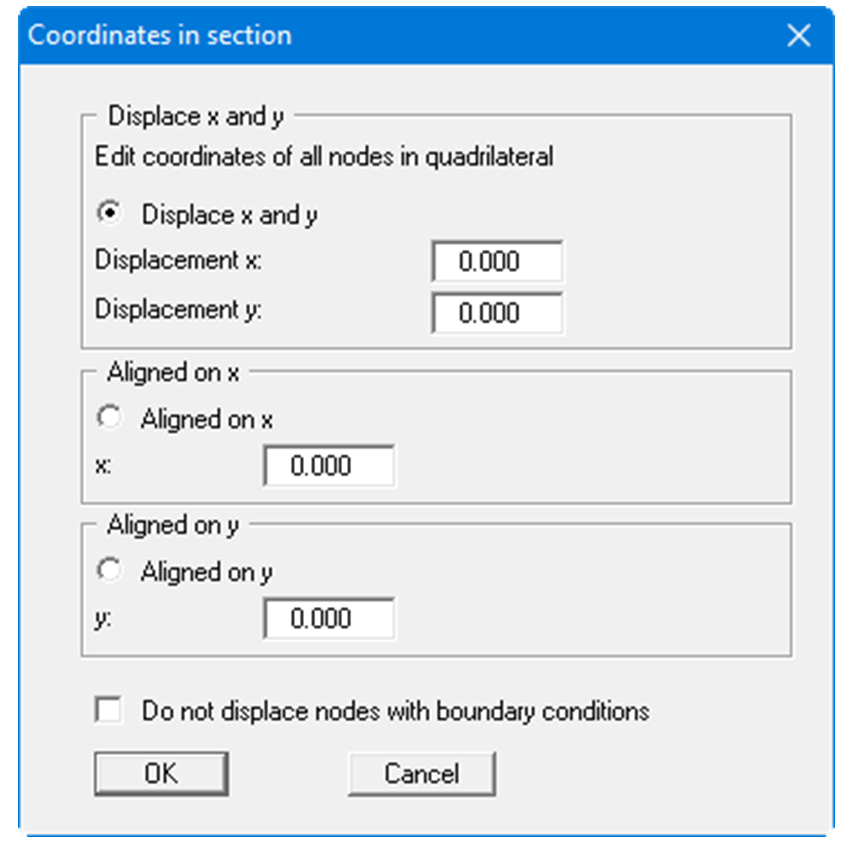
If the "Do not displace nodes with boundary conditions" check box is activated these points will be excluded from any displacement.
