GGU-2D-SSFLOW: Keyboard and mouse
You can scroll the screen with the keyboard using the cursor keys and the [Page up] and [Page down] keys. By clicking and pulling with the mouse, with [Ctrl] pressed, you activate the zoom function, i.e. the selected section will fill the screen. Use the mouse wheel to zoom in or out of the screen view or to pan.
In addition, scale and coordinates of the system graphics (drawing area within the plotting margins) can be altered directly using the mouse wheel. The following mouse wheel functions are available
Change system graphics (new values can be checked in "Page size + margins/Manual resize (editor)"):
[Ctrl] + mouse wheel up = enlarge system graphics (change of scale)
[Ctrl] + mouse wheel down = shrink system graphics (change of scale)
[Shift] + mouse wheel up = move system graphics up
(change in system coordinates)[Shift] + mouse wheel down = move system graphics down
(change in system coordinates)[Shift] + [Ctrl] + mouse wheel up = move system graphics right
(change in system coordinates)[Shift] + [Ctrl] + mouse wheel down = move system graphics left
(change in system coordinates)
Change screen coordinates:
Mouse wheel up = move screen image up
Mouse wheel down = move screen image down
[Alt] + [Ctrl] + mouse wheel up = enlarge screen image (zoom in)
[Alt] + [Ctrl] + mouse wheel down = shrink screen image (zoom out)
[Alt] + [Shift] + mouse wheel up = move screen image right
[Alt] + [Shift] + mouse wheel down = move screen image left
If you click the right mouse button anywhere on the screen a context menu containing the principal menu items opens.
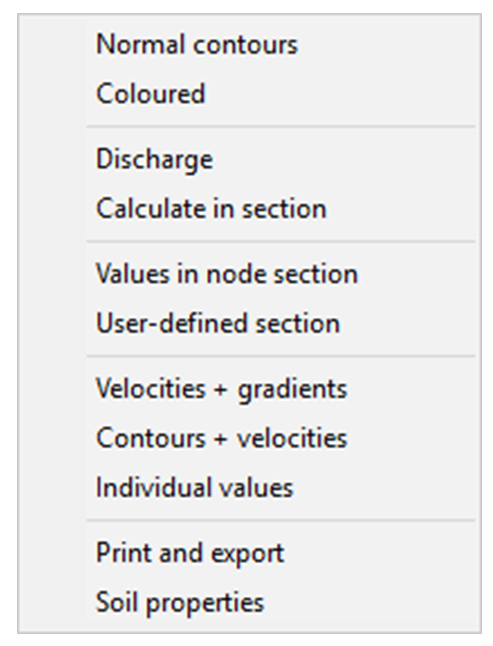
By double-clicking the left mouse button on legends or Mini-CAD objects, the editor for the selected object immediately opens, allowing it to be edited.
You can simplify system input by integrating graphics or DXF files into the system via the Mini-CAD module (see Mini-CAD manual). The size of the graphics or the DXF data can be imported to the correct scale. However, this is not absolutely necessary for mesh generation. If you do not model the system to scale using a graphics file, you can perform a scale correction after input is complete using the menu item "Mesh/Change nodes", "Via equation" button.
