GGU-3D-SSFLOW: Step 14: Represent a cut-away system
First, using the ![]() tool in the 3D toolbar, bring the current plane to "3" (not absolutely necessary).
tool in the 3D toolbar, bring the current plane to "3" (not absolutely necessary).
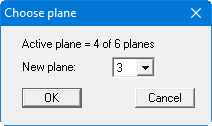
Now define a section as shown in the figure below using the menu item "Evaluation/Values in section" or load the section provided in the "Example.fes" file by pressing the "Load section" button.
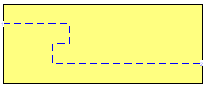
Press the [Return] key. The section will be displayed. Now select the "3D/Potential external model" menu item and confirm the default projection preferences. The following dialog box appears:
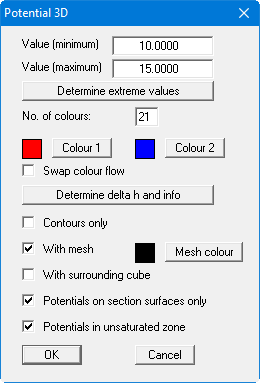
Confirm your entries with "OK". You will see the cut-away system as a 3D representation (see also "Ex. step 10 Potential external model.f3d" file). Move through the planes using the ![]() and
and ![]() tools in the 3D toolbar. Select the
tools in the 3D toolbar. Select the ![]() tool or the other rotation tools to modify your point of observation (position of the eye). Then press the [F9] function key or go to menu item "Page size + margins/Auto-resize" to adapt the graphics to the screen section.
tool or the other rotation tools to modify your point of observation (position of the eye). Then press the [F9] function key or go to menu item "Page size + margins/Auto-resize" to adapt the graphics to the screen section.
If you select the "External model" menu item instead of the "Potential external model" you will see the soil colours (see "Ex. step 11 External model.f3d" file)or a shaded system of your 3D mesh instead of the potentials.
