GGU-CAD: "Circle" menu item
This menu item can be used to draw circles. The circle is made up of several lines. The number of lines can be edited in the menu item "Preferences/Circle/Ellipse" (see Section 6.4.8). To draw a circle, first define the diameter of the circle by clicking two points. The circle is then drawn but is still attached to the cross-hairs. You can now position the centre of the circle by clicking the left mouse button. If the snap radius is activated the centre point can be precisely attached to a line end point. The snap radius settings are made using the menu item "Preferences/General" .
TIP:
If you make the following settings in the "Preferences/Coordinates" menu item, the coordinates are displayed in the status bar in polar coordinates.
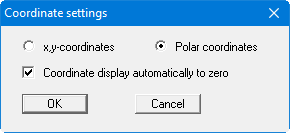
In addition, these coordinates are reset to zero at each mouse click. This means that the current diameter of the circle is always displayed.
