GGU-CAD: Hatching
To hatch an area, it must be surrounded by a polygon. Using the "Draw/Polygon" menu item first draw a closed polygon course, for example with 5 model points. Now go to the menu item "Special/Hatch" and then click the first line of the polygon course. Starting at this first line the program now searches for further lines with a common end or start point with the previous line. A prompt window then opens:
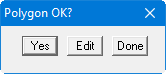
If you select "Edit" in this box the selected polygon course can be extended or adopted lines removed from it by clicking further line objects. In addition, changes to the default preferences can still be carried out (menu item "Preferences/Hatching" see below). Let the program know you have finished editing work by clicking the right mouse button. The "Polygon OK?" prompt then appears again. If you confirm this the hatching is drawn and a further prompt window opens:
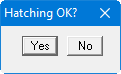
If you are happy with the hatching click "Yes" and the hatching is used in the drawing. If you click "No", you return to the edit mode and can add or remove polygon course lines or edit the hatching preferences.
If the [Shift] key is also held down when clicking the first line, only this line is selected and a further search for neighbouring lines is suppressed. You can then add further lines without using [Shift] by clicking them.
The program draws the hatching using the defined preferences. They can be edited in the menu item "Preferences/Hatching":
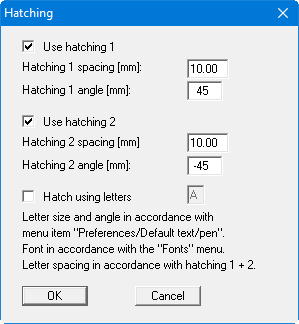
Hatching uses either hatching 1 or 2 or both. Alternatively to hatching with lines, letters may also be used for hatching. If you activate the "Hatching with letters" check box, a repeated letter is drawn on the line position instead of lines. User-defined fonts can be used with the aid of the CHARKONV.EXE application (provided). For example, the letter "U" can be provided with the dash to designate silt. With the correct settings made this is then used for hatching. The "BODEN.STZ" vector font provided with the program, for example, has the silt dash below the letter "U".
