GGU-CANTILEVER: Start dialog box (Analyse)
Once you have entered all data required to fully describe the system it can be analysed. After selecting the "System/Analyse" menu item, a start dialog box appears with three group boxes, which are explained in the following sections.
You can also start the analysis by pressing the [F5] function key or the calculator symbol ![]() and you will then see the same start dialog box. The selection options and check boxes vary according to the analysis principles adopted, shown here for a system with an anchor.
and you will then see the same start dialog box. The selection options and check boxes vary according to the analysis principles adopted, shown here for a system with an anchor.
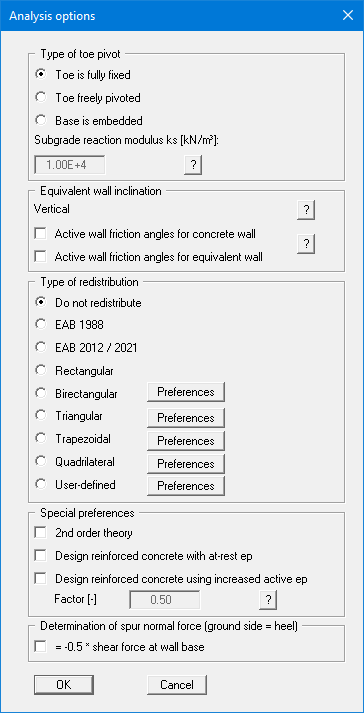
After confirming your preferences start the analysis by clicking "OK". The program first performs comprehensive plausibility checks on your input and notifies you of any inconsistencies and special preferences you made.
Once analysis is complete the design dialog box immediately opens. Explanations of design aspects can be found in the "System/Design defaults" menu item. The analysis and design results are first displayed in info boxes and then visualised graphically on the screen. The system data can be saved in a file, together with the results (menu item "File/Save as").
