GGU-DIRECTSHEAR: "Print output table" menu item
A result table containing the current test results can be printed or saved in a file (e.g. for further editing in a word processing application). Alternatively, it is possible to view the results in a separate window and to edit them, if necessary. You will then see the following dialog box for specifying output preferences.
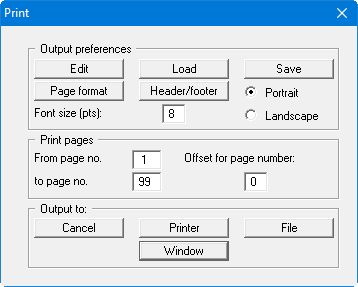
"Output preferences" group box
Using the "Edit" button the current output preferences can be changed or a different printer selected. Using the "Save" button, all preferences from this dialog box can be saved to a file in order to have them available for a later session. If you select "GGU-DIRECTSHEAR.drk" as file name and save the file in the program folder (default), the file will be automatically loaded the next time you start the program.
Using the "Page format" button you can define, amongst other things, the size of the left margin and the number of rows per page. The "Header/footer" button allows you to enter a header and footer text for each page. If the "#" symbol appears within the text, the current page number will be entered during printing (e.g. "Page #"). The text size is given in "Pts". You can also change between "Portrait" and "Landscape" formats.
"Print pages" group box
If you do not wish pagination to begin with "1" you can add an offset number to the check box. This offset will be added to the current page number. The output range is defined using "From page no." "to page no."."Output to:" group box
Start output by clicking on "Printer" or "File". The file name can then be selected from or entered into the box. If you select the "Window" button the results are sent to a separate window. Further text editing options are available in this window, as well as loading, saving and printing.
