GGU-DOLPHIN: Analysing several load cases in a single computation
You can find the following example in the "Example General load cases_3 cases.ggu_dlb" file in the program's examples folder.
If you wish to analyse the "General load cases", you should first select a design section from the section list in the "Editor 2" menu. Next, the following dialog box for steel design compliant with EC3 opens for the selected section:
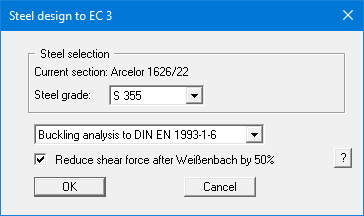
When using several sections for a dolphin, you make the decision on steel grade and buckling analysis when selecting the sections in the "Editor 2/Differing sections" menu item. The steel design dialog box is then reduced to the shear force reduction check box.
After accepting your specifications, you will see the same dialog box for defining the desired load cases as previously described for the "Editor 1/General load cases" menu item:
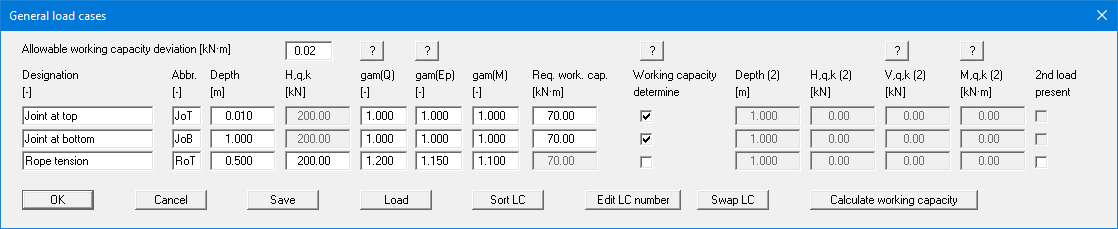
Start the analysis by pressing "OK". The program analyses the defined load cases consecutively. If the steel design cannot be verified, the analysis is aborted with a note on the load case in which the steel failed.
Following a successful computation, the results are displayed in an additional message box and then in the results legend on the screen after information about the computations and the analysis time.
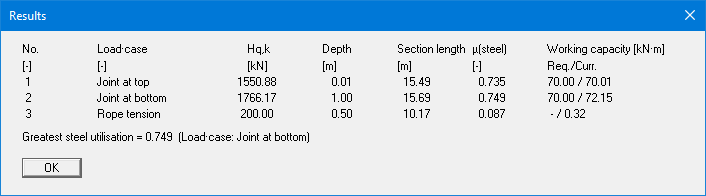
In the graphics, the load case with the greatest steel utilisation is highlighted and labelled accordingly.
