GGU-DOLPHIN: Analysis of a selected load case
You can find the following example in the "Example Load case Working capacity.ggu_dlb" file in the program's examples folder.
If you select a single load case for the analysis in the dialog box shown above, you will see the respective customised dialog boxes.
In the "Working capacity…." load cases, a dialog box for steel design compliant with EC3 opens first, shown below as an example for the "Working capacity using H,q,k variation" load case:
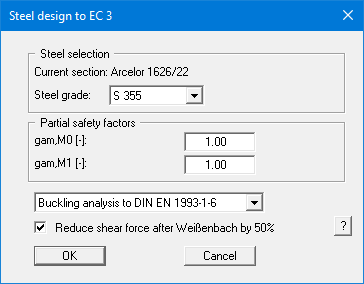
You then see a dialog box for defining settings for determining the working capacity.
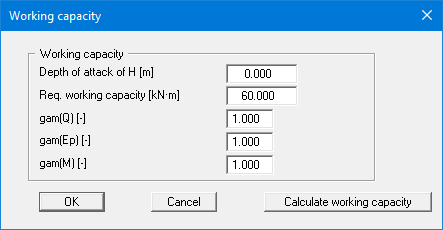
Here, too, you can either enter the required working capacity or have it determined and entered by the program using the "Calculate working capacity" button (see descriptions in menu item “Editor 1/General load cases”). In this example, the program then performs an analysis by varying H,q,k and displays the results in a message box:
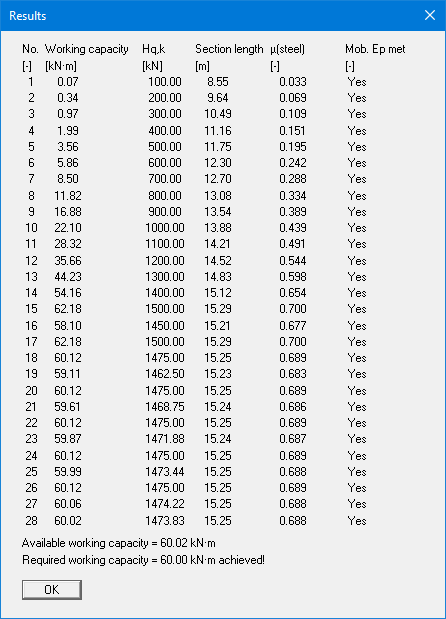
In this case, the required working capacity has just been reached. If the steel cannot be verified, the analysis is aborted.
If the steel design has not already been requested in the analysis boxes, you will see a query on the steel design after the analysis is complete. In some of the load cases, you can carry out the design for the selected section or have the program search for the optimum section. You will see the dialog boxes that can also be accessed via the "System/Design defaults" menu item.
