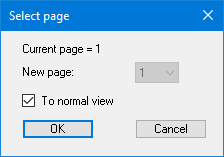GGU-DOLPHIN: "Output as graphics" button (Print output table)
If you selected the "Output as graphics" button in the previous dialog box a further dialog box opens, in which you can define further preferences for result visualisation.
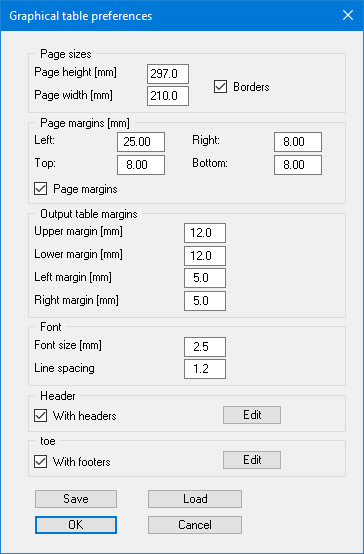
In the various group boxes of the dialog box, you can define preferences for the table output and layout. In some GGU programs a sketch of the system is integrated in the output table by activating an additional "Incorporate graphics" button.
If you need to add a header or footer (e.g. for page numbering), activate the appropriate check boxes "With headers" and/or "With footers" and click on the "Edit" button. You can then edit as required in a further dialog box. You can save your settings for the graphical output table presentation in a "Protokoll.pin_ggu" file at the program level so that they are loaded when the program starts. Using the "Load" button, the output table settings can also be subsequently loaded into an existing file, including that of another GGU program.
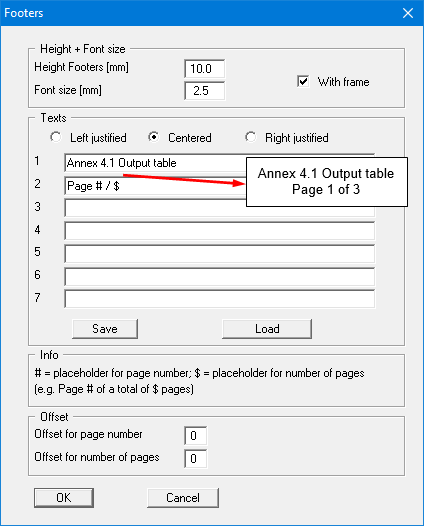
Automatic pagination can also be employed here if you work with the placeholders as described. After exiting the dialog boxes using "OK" you will see a further dialog box in which you can select the parameters to be used in the output table. After confirmation, the dialog box the output table is presented on the screen page by page. To navigate between the pages, use the arrow tools in the toolbar. If you need to jump to a certain page or back to the graphical visualisation, click on the tool. You will then see the following box: