GGU-DOLPHIN: Selecting the output format (Print output table)
You can have a table printed containing the current analysis results. The results can be sent to the printer or to a file (e.g. for further editing in a word processor). The output contains all information on the current state of analysis, including the system data.
You have the option of designing and printing the output table as an annex to your report within the GGU program. To do this, select "Output as graphics" from the following options.
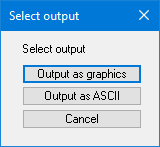
If you prefer to easily print or process the data in a different application, you can send them directly to the printer or save them to a file using the "Output as ASCII" button.
For both options (as graphics or ASCII), you will see an additional dialog box prior to output table visualisation, in which you specify how detailed the output is for the analysis results and which is shown below for an analysis after Blum:
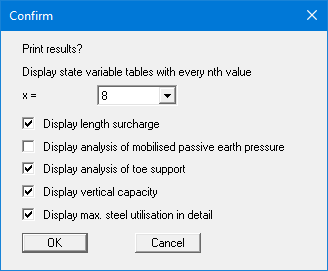
To shorten the output table slightly, you can reduce the number of output values by outputting only every nth value. Confirm your input with "OK".
In addition to the information that is generally displayed in the output table (for example, the required working capacity and, if applicable, the associated equation used for analysis), you can use the lower check boxes in the dialog box to activate the additional display of selected parameters according to the selected type of analysis.
