GGU-DOLPHIN: "Soil properties legend" menu item
If the "Show legend" check box is activated, a legend with the soil properties of the individual layers will be displayed on your output sheet. You can alter the type of visualisation using the dialog box of this menu item.
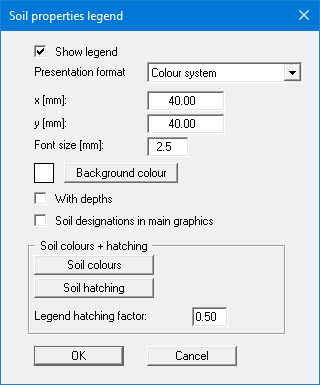
You can define and edit the position of the legend using the values "x" and "y". You can control the size of the legend via the "Font size". You can also define a background colour in some legends.
The fastest way to modify the position or size of the legend is to press the [F11] function key and then to either pull the legend to the new position or to move the sides of the legend to their new size with the left mouse button pressed.
By activating the "With depths" check box the values of the individual soil layers will be shown in the legend. The designations entered for the individual ground layers are displayed in the system graphics adjacent to the layer depths if the "Soil designations in main graphics" check box is activated.
If "System coloured" is activated in the combo box, the soils will be displayed coloured both in the soil properties legend and in the system graphics. You can also define either hatching or colour fill and hatching for the different soil types in the combo box. If you select "System without all", the soils are merely numbered. The various settings can also be accessed via the "Colour/Hatch" tool in the menu items toolbar.
In the "Soil colours + soil hatching" group box, you can make the desired adjustments according to your individual requirements:
"Automatic"
The program automatically assigns soil colours to the soils. If the check box is deactivated, the soil colours that you can set individually under the “Soil colours” button are used."Soil colours"
You will see a dialog box in which you can make your desired settings. Here you can assign a new colour to each soil layer after clicking on the button with the desired number or reassign the colours via "Soil colours/Reorganise" button. You can save your colour settings to a file under "Soil colours/Save" and reuse them for other systems using the "Soil colours/Load" button. In the lower area, you can transfer the colour settings to the Windows colour box as user-defined colours, for example, or vice versa. Click on the "Info" button for further explanations."Hatching"
You will see a dialog box in which you can define different hatchings for each soil."Legend hatching factor"
A narrower hatching can be achieved in the small boxes of the legend than in the system presentation. To do this, select an entry < 1.00.
