GGU-DRAWDOWN: Keyboard and mouse
If you click the right mouse button anywhere on the screen a context menu containing the principal menu items opens.
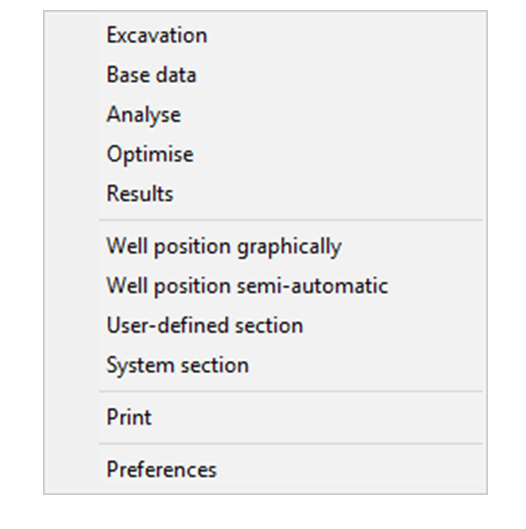
By double-clicking the left mouse button on legends or Mini-CAD objects, the editor for the selected object immediately opens, allowing it to be edited.
You can scroll the screen with the keyboard using the cursor keys and the [Page up] and [Page down] keys. By clicking and pulling with the mouse, with [Ctrl] pressed, you activate the zoom function, i.e. the selected section will fill the screen.
Furthermore, you can use the mouse wheel to zoom in or out or to move the screen display:
Mouse wheel up = move screen image up
Mouse wheel down = move screen image down
[Ctrl] + mouse wheel up = enlarge system graphics (change of scale)
[Ctrl] + mouse wheel down = shrink system graphics (change of scale)
[Shift] + mouse wheel up = move system graphics up
(change in system coordinates)[Shift] + mouse wheel down = move system graphics down
(change in system coordinates)
From a zoomed representation you always return to the full screen with [Esc].
