GGU-DRAWDOWN: Optimise the number of wells for rectangular excavations
Select the menu item "System/Optimise". The following dialog box appears:
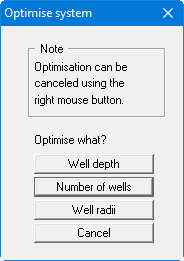
For our example, select the "Number of wells" button and accept the value specified in the following dialog box. Enter '0.30' for the well radius.
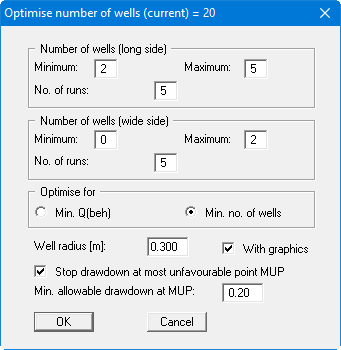
In the box you enter the minimum and maximum number of wells, on the long and the wide side, to be investigated. With the number after "No. of runs through", the variation of the position of the first and last well along each edge is controlled. During the optimisation process the current positions of the wells will be displayed as an animation on the screen, allowing you to control your input. Further, select whether or not optimisation is to be carried out for a minimum discharge or for a minimum number of wells. If you activate the "Stop drawdown at most unfavourable point MUP" check box, the program check the given value and refuse all well positions which do not conform with the condition. During the optimisation process, all new wells will be given a uniform diameter, which you define as radius in the dialog box.
The program first informs you how many wells will be investigated using your settings. When the optimisation is started a dialog box opens allowing further settings to be made for the analysis.
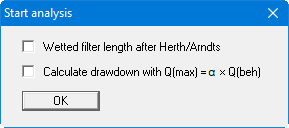
For the example, activate the upper check box and confirm with "OK". During optimisation the current number and position of the wells is graphically displayed. In the status bar at the bottom screen edge, information on the calculation results is displayed. A running optimisation can be cancelled with the right mouse button. The program identifies an optimum number of 8 wells for the example:

If you decide to accept the optimisation results, click "Yes". The optimised system must then be recalculated, in order to refresh the graphics. When the analysis is complete information on the results is displayed in a number of dialog boxes. You can see the location of the well and the drawdown in the graphics. In the program's default settings the drawdown is visualised as [m] below at-rest groundwater level. You can select a different visualisation in the "Evaluation/Display drawdowns" menu item, e.g. drawdown below excavation base.
