GGU-ELASTIC: "3D contours" menu item
With this menu item you can have lines of equal state variables for the current nodes displayed three-dimensionally. In the following dialog box you can select from perspective and parallel projection, as well as selecting the position of the "eye". The values are displayed above and below the base level (z ordinate) in three dimensions.
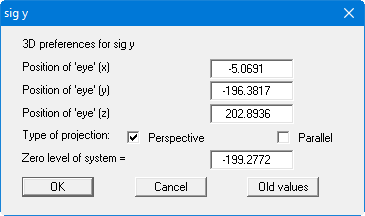
In general, the program will make a sensible suggestion for the input values in the dialog box, so you will not normally need to make alterations.
Whenever you select the menu item "Evaluation/3D contours", the values determined automatically by the program are displayed first. Using the "Old values" button, the preferences entered for the previous 3D visualisation are adopted. This information is saved with the record.
After leaving the dialog box by pressing "OK" you will see the following dialog box. It greatly resembles the box shown in the menu item "Evaluation/Coloured". Below, therefore, only the buttons and check boxes not previously described will be explained.
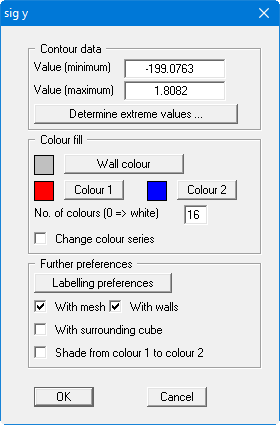
"Wall colour"
When the corresponding check box is activated, you can select a colour for the walls that surround the three-dimensional visualisation."With walls"
You can activate enclosure of the three-dimensional visualisation by walls."With surrounding cube"
You can also specify whether an enclosing cube should be displayed; in some cases this improves the 3D effect."Shade from colour 1 to colour 2"
The check box represents a bit of a special effect. If this check box is activated a light source is simulated in the region of the eye. The angle between the light beam and the respective 3D surface represents a measure of the reflection. The area is shaded in accordance with colours 1 and 2. A good choice of colours, for example, would be dark grey for colour 1 and pale grey for colour 2.
If the triangular mesh has a very irregular plan, the 3D impression will probably not be optimal. It is then probably better to use the menu item "Evaluation/3D array contours".
