GGU-ELASTIC: "Refine individually" menu item
FEM mesh elements can be selected for refinement using the following menu item.
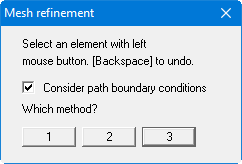
Upon activating the "Consider displacement boundary conditions" check box, new nodes located immediately between two nodes with displacement boundary conditions will be assigned the average of the two values. This procedure is not unequivocal when applied to force boundary conditions and can lead to misunderstandings. Force boundary conditions are therefore not refined in the course of mesh refinement.
Three different refinement methods can be applied for element refinement. Refinement will be demonstrated on the following mesh using element 23 as an example.
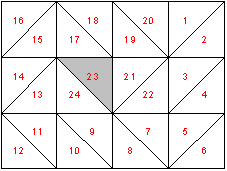
Figure 2 FEM mesh for refinement demonstration
"Method 1"
An additional node is generated in the centroid of the selected triangle.
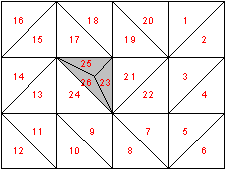
Figure 3 FEM mesh after refinement using Method 1
"Method 2"
The selected triangle element and the neighbouring triangle element are halved.
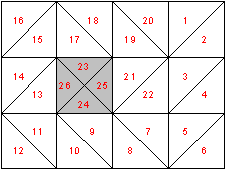
Figure 4 FEM mesh after refinement using Method 2
"Method 3"
A new triangle element is inserted at the median of the clicked triangle element. The neighbouring triangle elements are halved.
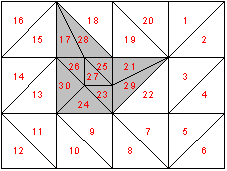
Figure 5 FEM mesh after refinement using Method 3
