GGU-ELASTIC: "Values in node section" menu item
You can display state variables in a section. After going to this menu item, you will see the following explanation of how to define a section.
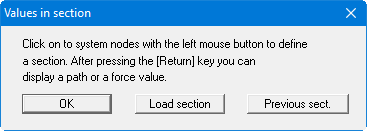
If you click "OK", you can define a new section course. The FEM mesh is displayed on the screen to assist you. You have the option of selecting each node for representation in section individually. However, you can also select the starting point and the end point. In this case, the system nodes lying along the shortest route from the starting point to the end point will be automatically included in the section course. The last point defined can be reset by right-clicking.
After defining the node sequence or importing a previously defined node sequence, the section is always confirmed by pressing the [Return] or the [Enter] key.
It is possible, by clicking "Load section", to load a section course saved during a previous session. If you have defined a section during the current session, the additional button "Prev. section" is shown. The respective previous section can then be opened. Both actions will show you a visualisation of the section line in the FEM mesh and you then only need to confirm this using the [Return] key.
If you have imported or specified the section course, select the state variable to be displayed in the familiar dialog box and then the following dialog box opens, in which you can enter settings for section visualisation.
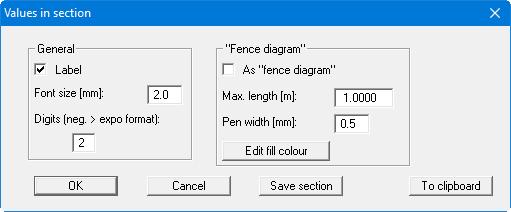
Define the font size and the number format for section labelling in the "General" group box. Your system can also be visualised as a fence diagram by activating the "As fence diagram" check box. Here, you will also find additional fence diagram settings.
Using the "Save section" button, you can save your section to a file so that the exact section is available again via the "Load section" button in the dialog box at a later date.
Using the "Clipboard" button, you can paste the data for nodes, x, y, wx, wy, sigx, sigy, sigz, tauxy, epsx, epsy, epsz and epsxy into another document via the Windows clipboard.
