GGU-GABION: Step 4 - Define body geometry (Ex. 1)
Select the menu item "Editor 1/Body (geometry)". Data input for body geometry is in horizontal sections. For this, you define the depth of the horizontal section and the two corresponding x values of the gabion wall in the dialog box (see more detailed description in the menu item "Editor 1/Body (geometry)").
For most practical cases input can be automatically generated using the "Generate" button. When the "Generate" button is clicked, the following dialog box opens, allowing the type of elements to be specified.
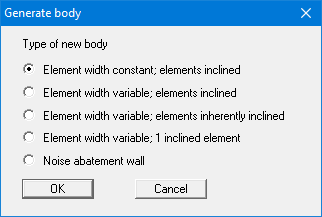
For this example, confirm the default with "OK". A further dialog box opens.
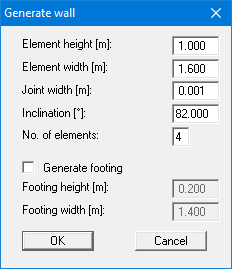
Once you have entered the data from the above dialog box and closed the box using "OK", the newly generated points are accepted.
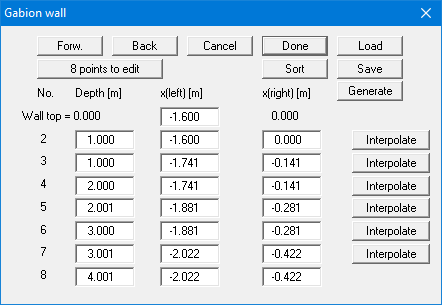
The geometry of the gabion body has now been successfully entered. After closing the box using the "Done" button you will see the generated gabion elements represented on the screen.
If the system is not displayed completely, click the [F9] function key once or the menu item “Page size + margins/Auto-resize”.
