GGU-LABPERM: "Constant tests" menu item
You can enter permeability tests with constant head using this menu item. The following dialog box appears:
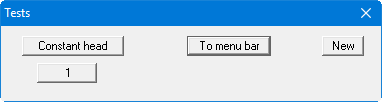
One test is already present in this example. The tests are automatically numbered and the test numbers ("1, 2, 3, ...") shown on the respective buttons. The following actions are possible:
"Constant head"
The button shows that you have opened the editor for tests with a constant head. Move to the menu item "Edit/Falling tests" by pressing this button and enter further tests. It is possible to incorporate both standpipe tests and triaxial tests on one output sheet. Move quickly between dialog boxes to enter and edit the different test types using this button."To menu bar"
You return to the original menu bar."New"
You can now enter data for a new test."1", "2", ...
By clicking the buttons labelled with the test numbers you can open and edit the data for the corresponding test.
Presentation of the permeability graphs and the corresponding columns or rows in the diagram table always follows the sequence of the test numbers.
The presentation sequence can be altered by going to "Swap" (see Section 5.2.3). The selected tests are then assigned the specified new test numbers.
After clicking on "New" or on the button of an existing test a dialog box opens for entering the test data. You can access the editor quickly by double-clicking in the table region containing the required permeability graph. The following dialog box opens:
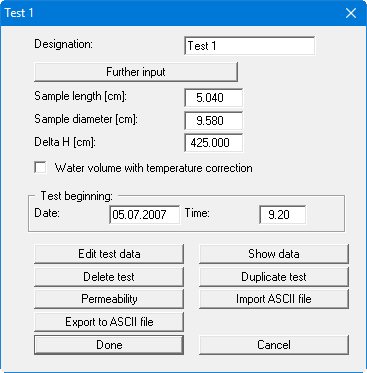
In the input boxes define the sample via length, diameter and delta H. By activating the "Water volume with temperature correction" check box, a temperature correction can be accomplished for test evaluation. Date and time of the test beginning can be entered below.
After clicking the "Further input" button it is possible to enter further sample properties (e.g. soil type, sampling location, etc.). These additional input boxes can be specified using the menu item "Output preferences/Texts + table", "Edit texts and allocations" button. Specify "Free text" as the allocation for the input boxes.
In the Free texts you can make input with superscript or subscript numbers or letters using the conventions described below. To start the text enter two '~~' characters. Superscripts and subscripts are activated using the backslash combinations '\h' and '\t'. If you need to use normal characters again following the superscripts or subscripts, follow them by '\e' before continuing normally (see file "Free texts with superscript-subscript.kwr").
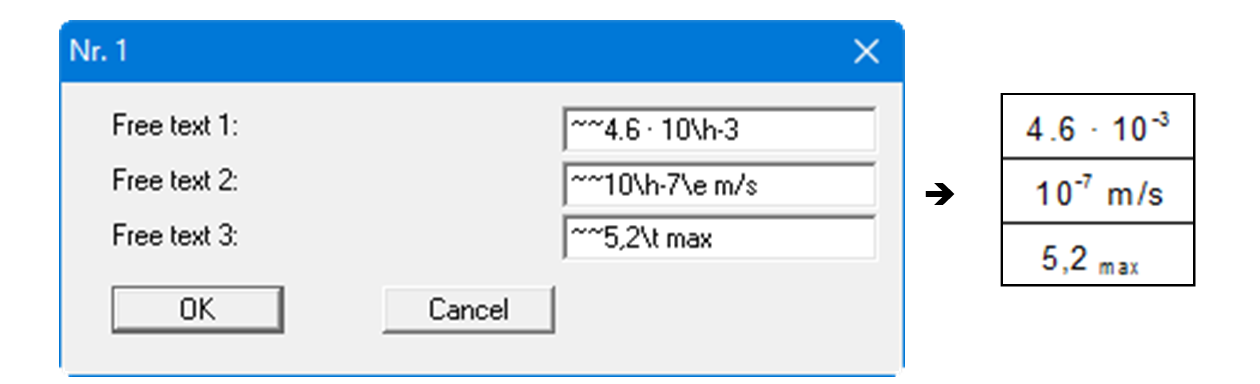
Furthermore, the following actions can be carried out:
"Edit test data"
You see a dialog box allowing sequential input of the results of the permeability test (date, time, temperature, water volume).
A comma will also be accepted in the place of a point for date input, allowing faster input using the numeric keypad. Moreover, for a continuous series of readings within any given month, input of the day date only is sufficient; the month and year are automatically completed by the program. The time is entered in hours (before the comma) and minutes (after the comma).
Press the "Info" button to read further information on the input required
"Edit no. of values" allows you to generate any number of new test values. If you enter values in addition to those already given in the list, the times of which lie between the times of the old values, the new ones can be automatically brought to the correct position in the list by pressing the "Sort" button. The end of the test is designated by a negative water volume. If measurements recommence at zero during a test enter "0.0" for the water volume. Further measured values can then be entered as described. Leave the dialog box using "OK"; all changes made will be accepted. If you leave the dialog box using "Cancel" all changes made will be rejected."Show data"
A dialog box presents the results calculated by the program.
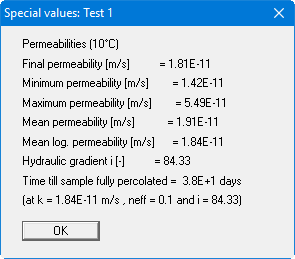
"Delete test"
After a confirmation prompt the single test is deleted."Duplicate test"
You can duplicate the test. All input made for the test to be duplicated will be transferred to the new one."Permeability"
Normally, the permeability at the end of the test is shown in the diagram table. A different evaluation type can be selected in a dialog box after pressing this button. The time range used to determine permeability can also be edited.
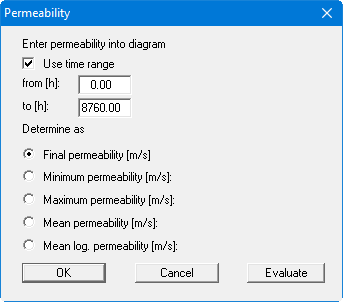
Clicking the "Evaluate" button displays a result box with the corresponding permeability data, as it is also shown in the diagram table.

"Import ASCII file"
Using this menu item it is possible to import data recorded by a datalogger manufactured by Wille or Trifolium."Export to ASCII file"
The test data can be exported to an ASCII file, allowing processing in other applications."Done"
You will arrive back at the previous dialog box. All data entered will be accepted."Cancel"
Exit the dialog box without accepting any changes made.
