GGU-PLATELOAD: Keyboard and mouse
You can scroll the screen with the keyboard using the cursor keys and the [Page up] and [Page down] keys. By clicking and pulling with the mouse, with [Ctrl] pressed, you activate the zoom function, i.e. the selected section will fill the screen. Furthermore you can use the mouse wheel to zoom in/out or scrolling the screen presentation. The following mouse wheel functions are available:
Mouse wheel up = move screen image up
Mouse wheel down = move screen image down
[Ctrl] + mouse wheel up = enlarge screen image (zoom in)
[Ctrl] + mouse wheel down = shrink screen image (zoom out)
[Shift] + mouse wheel up = move screen image right
[Shift] + mouse wheel down = move screen image left
If you click the right mouse button anywhere on the screen a context menu containing the principal menu items opens.
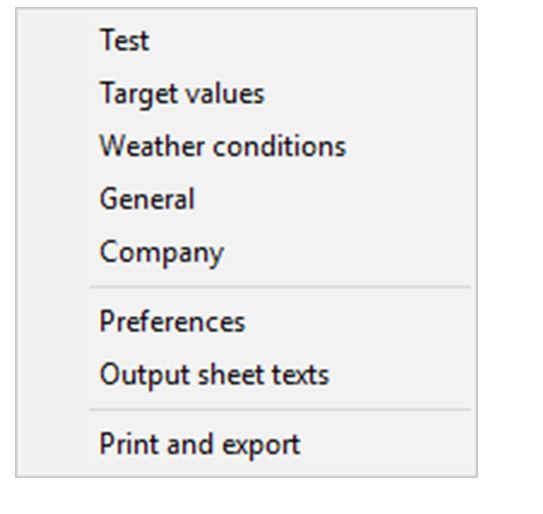
By double-clicking the left mouse button on legends or Mini-CAD objects, the editor for the selected object immediately opens, allowing it to be edited. By double-clicking output sheet elements while holding the [Shift] key, the preferences for the position, size and appearance of the element open for editing in the editor.
