GGU-RETAIN: "Soldier piles" menu item
If you selected the "Soldier pile wall" and "Using section list" check boxes in the "File/New" or "Editor 1/Analysis options" menu items, you will see the following dialog box with the currently loaded list of soldier piles. For this view the "Steel design to EC 3" check box in the "Editor 1/Analysis options" menu item must be activated.
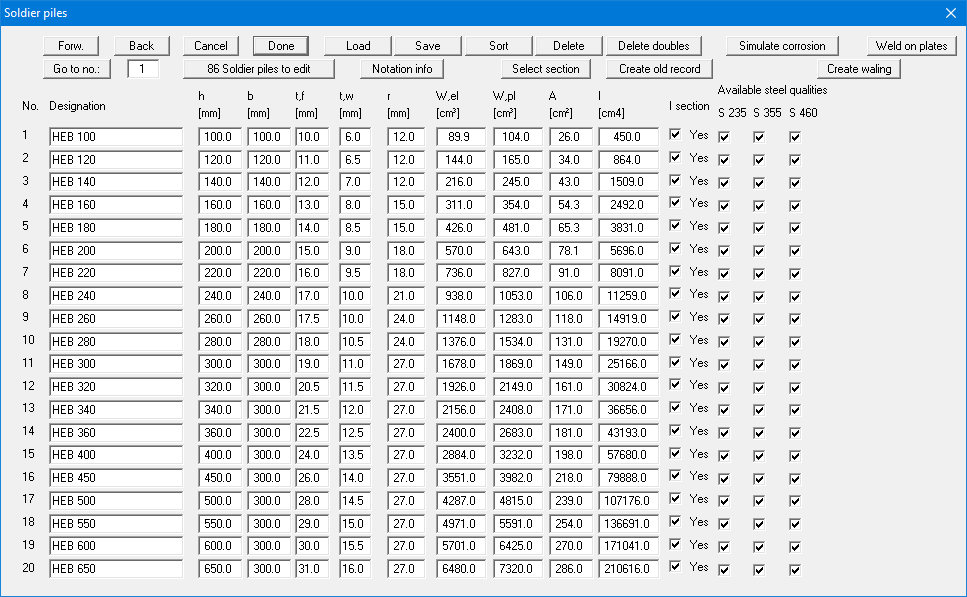
The following options are available:
You can navigate through the list using "Forw." and "Back". "Go to no." allows you to jump to the soldier pile specified.
"Cancel", "Done"
Exit the dialog box either saving or rejecting your modifications using these buttons."x Soldier piles to edit", "Notation info"
Using this button you may expand or reduce the list of soldier piles. New soldier piles are added to the end of the list. A description of the abbreviations used to enter the section data is available via the "Notation info" button."Load", "Save", "Sort", "Delete", "Delete doubles"
A different soldier pile list can be opened by pressing the "Load" button. It is then possible to append the new list to an already open soldier pile list. After appending soldier piles, it may be expedient to delete any double sections in the list by pressing the "Delete doubles" button. The soldier piles can then be sorted either by moment of inertia or by name by pressing the "Sort" button. The modified soldier pile list may then be saved to the program folder as ".tbw_ggu" file for subsequent analyses by pressing the "Save" button. Any number of sections in a sequence in the list can be deleted using the "Delete" button."Select section"
A dialog box opens in which you select the required soldier pile for design.
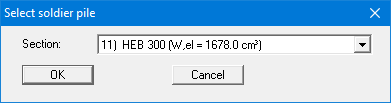
"Simulate corrosion"
You can define the corrosion for any soldier pile, which is then used to calculate the new section data. The new section data can be allocated to the selected soldier pile, or to a different, existing soldier pile. The data can also be allocated to a new soldier pile, which is added to the existing list (also see “Worked example 2: Sheet pile wall with corrosion”).

"Weld on plates"
If you need to simulate reinforcement using weld-on plates, click the previous "Simulate corrosion" button and enter a negative corrosion."Create old record"
Using this button you can save a record containing the old section tables based on the global safety factors (".tbw", ".spw")."Create waling"
Using this button you can generate a waling data set from the soldier pile section list and save it to a ".grt" file. This file can be loaded in the "Editor 2/Waling design" menu item after clicking the "Edit waling" button.
If Steel design to EC 3 is not activated, the old dialog box opens. A check box in front of the number of each soldier pile can be activated. This is used to select the respective soldier pile. If you then press the "Selected section as design section" button, this section is used as the design section. The section parameters ("h" = height; "b" = width; "A" = area; "I" = moment of inertia) can be edited. The program uses I and h to determine the section modulus W during the subsequent design phase. The variable S is the first moment of area of the section and s is the web thickness. The value of "S/s" is required for verification of shear stress.
