GGU-RETAIN: Start dialog box (Analyse)
Once you have entered all data required to fully describe the system it can be analysed. After going to the "System/Analyse" menu item a start dialog box appears with three sections, which are explained separately in the following sections. You can also initiate the analysis using the [F5] function key and see the same start dialog box.
The available options and check boxes vary depending on the analysis principles adopted. At the bottom right of the dialog box a button can be seen labelled with the currently selected design section. If you select this button you can view and edit the current values for the design section.
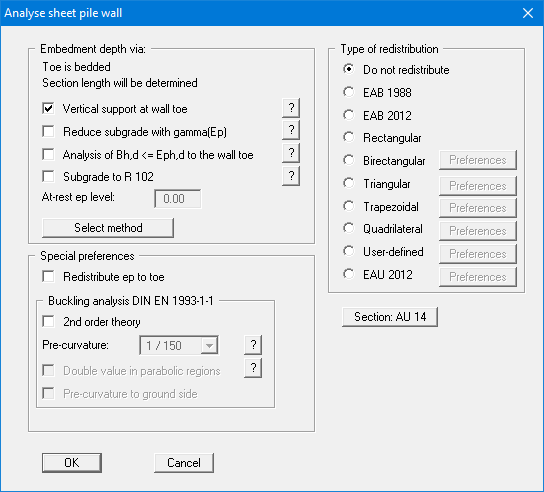
When all the options are selected as you require, you can start the analysis by clicking "OK". Initially, GGU-RETAIN carries out a comprehensive plausibility check of the data you have entered and informs you of any inconsistencies. The system is then analysed. Information relating to the current stage of the analysis is displayed in the title bar. The analysis process can be terminated at any time (perhaps because you want to alter one of the parameters) by clicking the right mouse button.
Once the analysis is complete the design can follow by clicking "Yes" in the prompt. The design phase is more closely described in menu item "System/Design defaults". If "No" is now clicked or following completion of design, the results are presented in message boxes and then visualised graphically on the screen. The system data can be saved in a file, together with the results (menu item "File/Save as"). If an intermediate state is involved, it may be useful to enter further explanations for the data record in addition to the file name in "Project identification" in the dialog box of the menu item "Editor 1/Analysis options" or "File/New".
