GGU-SETTLE: "Define graphically" menu item
This menu item allows the input of rectangular foundations using the mouse.
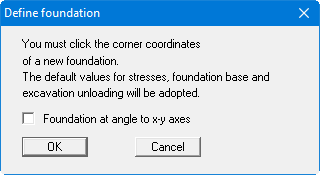
After confirming with "OK" you click on the two corners of a foundation with the left mouse button. If the "Foundation at angle to x-y axes" check box is activated an inclined foundation (inclined to the horizontal) can be entered with mouse support. In this case you must click on three points with the mouse. After defining the points, the dialog box for entering the basic data opens, allowing a foundation designation to be entered, among other things (see the input explanations in Section ”Edit base data”).
You can greatly simplify input if you have a scanned foundation template. You can integrate such graphics using the Mini-CAD system. The scaling of the graphics is a problem which is easy to overcome. If you know the separation of two points in the template then simply draw a line with Mini-CAD, which connects these two points. Then double-click on this line. In the dialog box which then appears, the length of the line is given. From this length and the known length of the line, you can determine the scale discrepancy. Then select the "Modify object" icon from Mini-CAD and enter the scale distortion. Voila! The imported graphics are now true to scale. You now need only click on the foundation corner points. You can then delete the scanned graphics from the presentation.
