GGU-SETTLE: Define triangle nodes
After this initial input you can determine the position of triangle nodes (borehole points). A coordinate system is visible on the screen. If the area displayed does not correspond to the plan area of your system, go to the menu item "Page size + margins/Manual resize (editor)" and enter the values for your system into the dialog box.
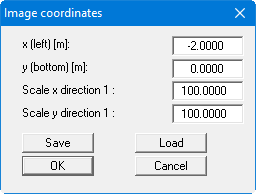
Then select the menu item "Mesh/Define nodes". Click, with the left mouse button, on the positions of the triangle nodes (= positions of points for which you know the constrained modulus profile). In the program status bar the current coordinates of the mouse pointer are shown. Erroneous input can be undone by clicking on the node with the right mouse button. If the presentation appears too small or too large, go to the menu item "Evaluation/Preferences" and enter a factor for the constrained modulus profile width and/or depth to suit your wishes. Alternatively to coordinate input using the mouse, you can enter the values in tabular form. Then select the menu item "Mesh/Edit nodes (via table)" and change the number of points to '5' using the "x nodes to edit" button.
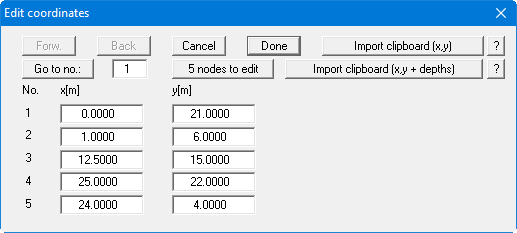
The data for the example system based on Table 1 (coordinates of drilling points) are entered in the above dialog box. After entering the data go to the menu item "Page size + margins/Auto-resize" or alternatively [F9] in order to achieve a screen-filling visualisation of the constrained modulus profiles. If you already have the coordinates and/or layer depths available in a text editor or in Excel, they can be imported from the Windows clipboard using the two corresponding buttons. Information on this is provided via the two "?" buttons. By pressing the lower button, "Import clipboard (x,y + depths)", the program anticipates 2 columns for x and y and then as many columns as you have defined soil strata.
