GGU-SIEVE: Sieve analysis input
For a sieve analysis activate the "Evaluate sieve arm" check box in the dialog box. The relevant input boxes are then activated accordingly.
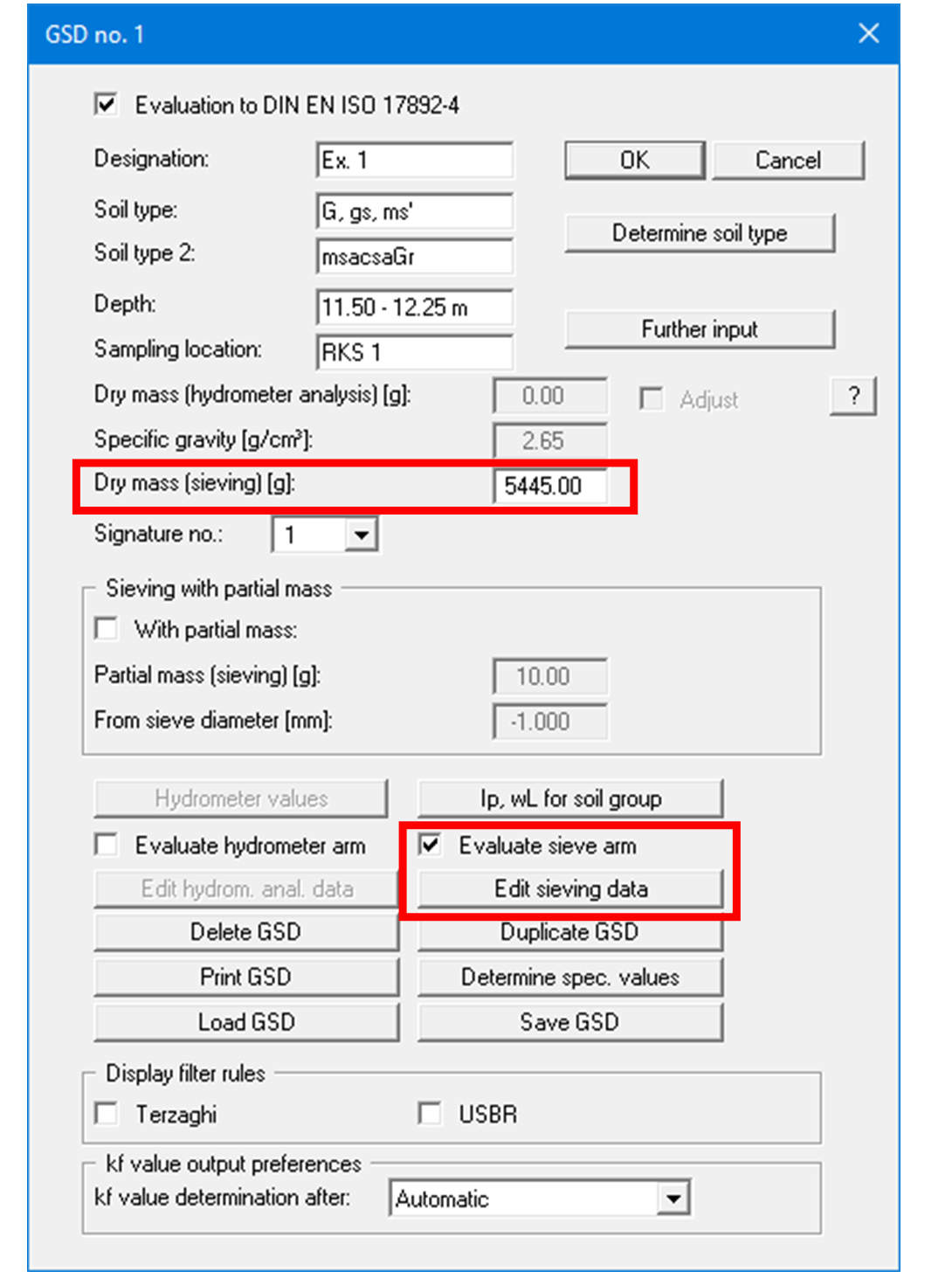
"Dry mass (sieving) [g]"
Enter the dry mass of the sample in [g]."Evaluate sieve arm"
Sieving data can only be entered and evaluated if this check box is activated."Edit sieve data"
If you press this button you will arrive at the following dialog box, allowing you to enter sieve test data:
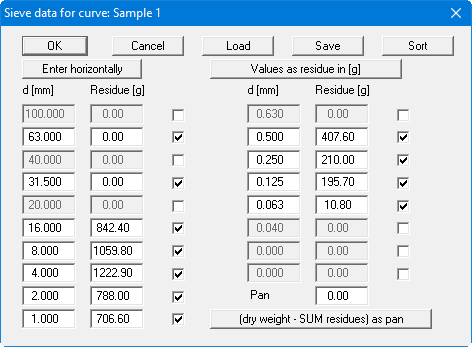
All sieves are initially activated for a new grading curve, i.e. all possible ticks are applied to the third column. Adapt the predefined sieve diameters in the "d [mm]" column to suit the sieve diameters used. Unused sieves, or those without residue, can be removed from the sieve set by unticking the boxes.
To ensure that the grading curve does not end in the graphics at the final value, but instead is displayed up to 100%, the next-larger sieve following the last sieve containing residue should always be additionally activated.
After adapting the sieve diameters, the sieve residues for the individual sieves are entered corresponding to the test data. Press the "(dry weight - SUM residues) as pan" button to calculate the pan residue. The following box is displayed:
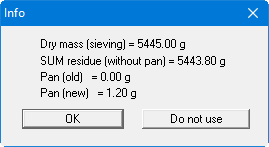
The changes are accepted after pressing "OK". If you would prefer to keep the manually entered value, exit the box by pressing "Do not use".
It is generally useful to have the program calculate the pan, because input errors are more easily recognised.
Using the "Enter horizontally"/"Enter vertically" change-over switch dictates horizontal or vertical progress when pressing [TAB]. It is generally useful to enter vertically if only the test data is to be edited. However, you can also navigate these input boxes using the cursor keys [Arrow left], [Arrow right], [Arrow up] and [Arrow down].
If you already have a grading curve (e.g. from a different report) and would like to visualise it using the GGU-SIEVE program, it is much simpler if only the percentages are given for certain diameters. To facilitate this, click the "Values as residue in [g]" in the above dialog box. The text changes to "Values as sum of % finer". All numerical input following the sieve diameters are now entered as sum of the passage in percent. The input value for "Dry mass (sieving) [mm]" is therefore irrelevant. It must only be greater than 0.0.
You can save a special sieve set using "Save". It is thus possible to create separate files for sieve combinations for different purposes. Depending on the test carried out you can open the corresponding sieve set using the "Load" button. If you use the file name "GGU-SIEVE.sbe" for a sieve set and save this file in the program folder, it will be automatically opened when the program starts. The sieves are automatically put into the correct size sequence by pressing the "Sort" button.
