GGU-SLAB: "Values in node section" menu item
You can display state variables in a section. To do this, define a section by clicking the appropriate nodes using the left mouse button. Intermediate points are inserted automatically by the program. The last point in the list is deleted by clicking the right mouse button. When the section is located where you want it press [Return]. Select the state variable to be represented.
You will first see a dialog box for specifying preferences for the section representation, such as labelling or representation as a fence diagram. Here, you also have the option of saving the section to a file using the "Save section" button.
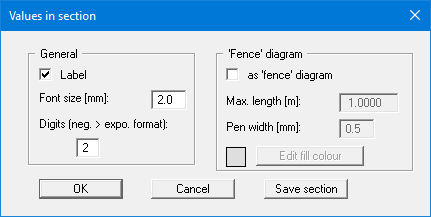
If you click this menu item a second time the following dialog box opens:
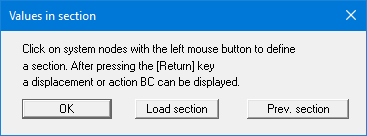
By pressing "OK" you can now create a new section or, using the other buttons, either return to the previous section or load one saved earlier.
If you have activated "Show section course" using the menu item "Graphics preferences/Section legend", a location sketch is automatically displayed on the screen showing the slab outline and the defined section.
