GGU-SLUGTEST: "Autofit 2" menu item
Using this fit method, the best fitting type curve is not selected from an existing set of type curves, but the optimum type curve is calculated. This means that the program generates the optimum fit type curve by systematic variation of the type curve parameter. If you have decided on "Autofit 2" the following dialog box opens:
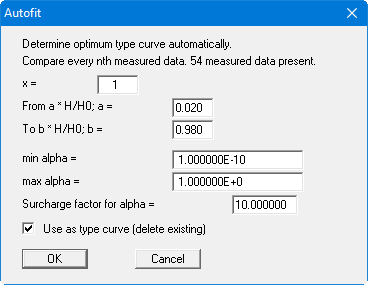
In the dialog box you can specify which nth data points of the data curve are considered for "Autofit 2". Here, once again, you can limit the range of H/H0. Moreover, you can define a minimum and a maximum type curve parameter, between which the type curve parameter varies. You must also specify a surcharge factor for the type curve parameter. Do not make this factor too small at first, or go for a coffee afterwards.....
Finally, you have the option of notifying the program whether to accept the newly calculated, optimum type curve. If you activate this check box, the existing type curves are deleted.
Once you have specified all preferences and concluded input with "OK", a further dialog box opens with the heading "Type curve generator after Cooper" (the name corresponds to the evaluation model selected).
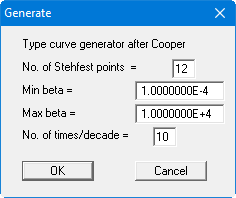
Because a type curve is calculated by means of the Stehfest algorithm, you can edit the number of Stehfest weighting factors here. In principle, the calculation of a type curve is more precise the more Stehfest points (even number!) are used. However, computing time also increases with an increase in the number of Stehfest points. The program achieves good results with 8,10,12,14,16 and 18 Stehfest points. You should generally leave this at 12 points. Nevertheless, it is still possible that given parameter combinations, in conjunction with a given number of Stehfest points, may lead to an unrealistic type curve.
In addition, you can specify the start ("Min beta") and end time ("Max beta"), and the number of times per logarithmic decade for the optimised type curve. If these parameters are cleverly selected the computation time can be greatly reduced.
With regard to the times, please note that these are dimensionless type curve times.
Once you have entered all the required values, close the window with "OK" and "Autofit 2" finds an optimum type curve. You can follow the variation of the type curve parameter in the status bar at the bottom of the program window. After computation of the optimum type curve an info box opens showing the found optimum type curve parameter and the maximum absolute deviation between the type curve and the measured data. After confirming with "OK" you are asked whether the type curve parameter should be further delineated.
If you answer "No" then "Autofit 2" is complete and you see the type curves on your output sheet . If you answer the question with "Yes", you will next see the following info box; close it by clicking "OK".
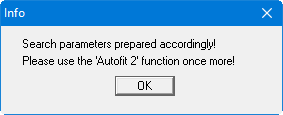
The program now offers you the opportunity of defining all required parameters. Generally, you should simply leave the values proposed automatically by the program. However, you are free to enter your own values. In this manner you can further delineate the type curve parameters in several computation runs.
Ensure that the maximum absolute deviation between the type curve and the measured data really does decrease.
