GGU-SLUGTEST: "Edit type curves" menu item
Using this menu item you can manage the type curves in the system for the currently selected evaluation model. After clicking, a dialog box with the heading "Type curves after Cooper", similar to the following example, opens.
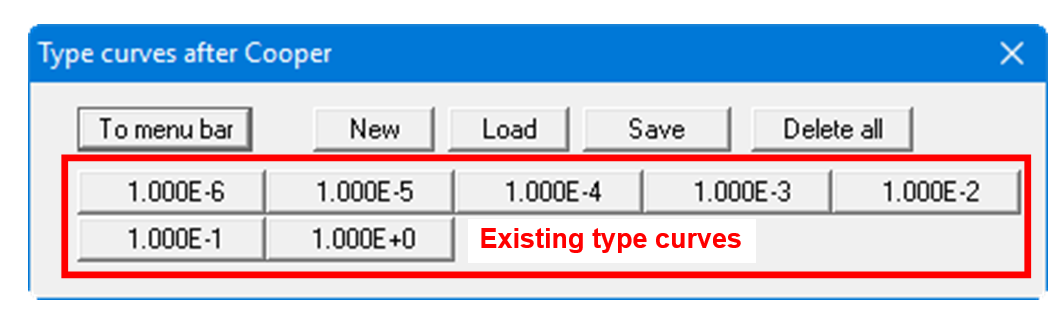
There are already seven type curves in this example. The buttons are automatically labelled with the alpha value of the respective type curve. The following actions are possible:
"To menu bar"
You will return to the menu bar"New"
You can enter a new type curve.
NOTE: New type curves cannot be calculated using this menu item!
"Load"
You can load a dataset with previously saved type curves."Save"
You can save existing type curves together in a dataset."Delete all"
You can delete all existing type curves, in order to generate new type curves, for example."1.000E-6", "1.000E-5", .....
You can view and edit the respective type curve data, if required, by clicking on each button.
After clicking "New", or the button of an existing type curve, a dialog box opens allowing you to enter or edit the type curve parameter and additional parameters, depending on the model.
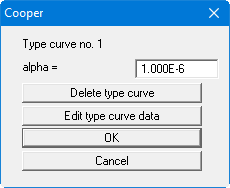
This allows you to append new type curves acquired, for instance, by copying from publications or other sources. If you choose "New" but close the box using "Cancel", any alterations made will be rejected, but the type curve itself will be retained (new button with the alpha value labelling). Individual curves can be deleted using the "Delete type curve" button.
If you clicked the "Edit type curve data" button, you can enter or edit individual type curve values in a dialog box. In the title bar of the dialog box the evaluation model is shown and, in brackets, the type curve parameter of the selected type curve.
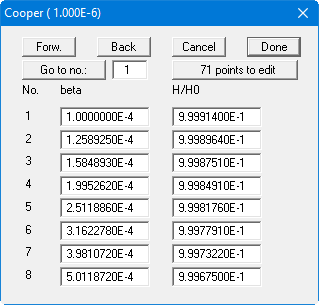
No points exist for a new type curve. First, click on the "x points to edit" button (in the example above 71 points already exist) and enter the required number. You can navigate through the list using "Forw." and "Back" or jump directly to the required point by entering the number and clicking "Go to no.:" To conclude your entry or edit click "Done".
