GGU-STABILITY: "Soil properties legend" menu item
If the "Show legend" check box is activated, a legend is displayed on the output sheet consisting of the current soil layers and the corresponding soil properties.
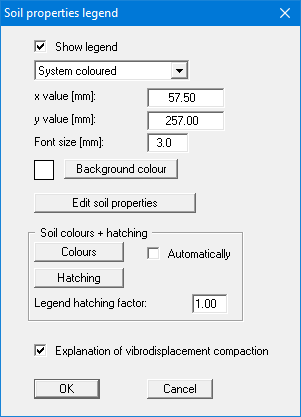
You can define and edit the position of the legend using the values "x value" and "y value". The size of the legend is controlled by the values for "Font size".
The fastest way to modify the position of the legend is to press the [F11] function key and then to pull the legend to the new position while holding the left mouse button.
It is possible to edit the soil properties in the soil legend box by clicking the "Edit soil properties" button. A dialog box opens; this is normally reached via the menu item "Editor 1/Enter system parameters", "Soil properties" button.
If "System coloured" is activated in the combo box, the soils will be displayed coloured both in the soil properties legend and in the system graphics. You can also define either hatching or colour fill and hatching for the different soil types in the combo box. If you select "System without all", the soils are merely numbered. The required settings can be made in the "Soil colours + hatching" group box:
"Automatically"
The soils are assigned soils colours automatically by the program. If the check box is not selected, the soil colours individually defined using the "Colours" button will be adopted."Colours"
You will see a dialog box, in which you can define your preferences. After clicking the button with the desired number, you can assign each soil layer a new number or reorganise using the "Soil colours/Reorganise" command button. You can save your colour preferences to a file with "Soil colours/Save" and use them for different systems by means of the "Soil colours/Load" command button. In the lower group box, you can also transfer the colour preferences to the Windows colour management dialog box, or vice versa, as user-defined colour preferences for example. You can read a further description by pressing the "Info" button."Hatching"
Opens a dialog box in which you can define different hatching for each soil."Legend hatching factor"
Input here allows tighter hatching in the soil legend. Input < 1.00 can be useful if the hatching spacing is so large that the differences in the hatching of individual soils can no longer be properly discerned in the relatively small boxes used in the legend."Explanation of vibrodisplacement compaction"
The explanation of vibrodisplacement compaction can be displayed in legend by activating this check box."Explanation of jointing"
If this check box is activated, the soil properties shown for the joint layers are explained.
