GGU-STRATIG: Create new (borehole) dynamic probing or edit an existing one
This menu item allows editing of dynamic probings and borehole dynamic probings. A dialog box opens allowing a new (borehole) dynamic probing to be entered, or an existing (borehole) dynamic probing to be edited by clicking the button with the name of the existing probing. Two dynamic probings, DPL 1 and DPL 2, are already included in the "Ex_Dynamic probing.bop" example file:
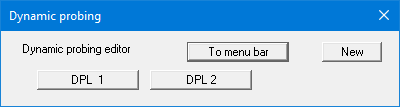
After clicking on the "DPL 1" button the following dialog box will be opened for the selected dynamic probing.
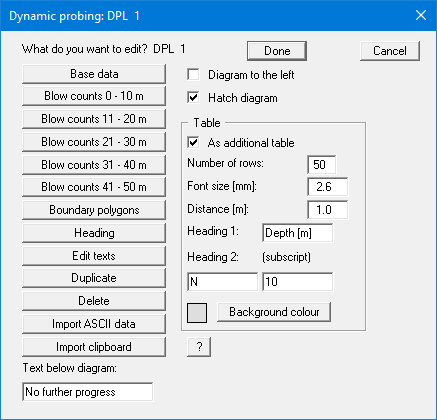
The following actions are possible:
"Base data"
You can enter or edit the base data for the corresponding (borehole) dynamic probing."Blow counts 0 - 10 m", "Blow counts 11 - 20 m", etc.
After clicking these buttons you can enter in following dialog boxes the blow counts for 0 to 10 m etc. Input of a negative number (e.g. "-1") or no number at all designates the end of the dynamic probing.
Using the "Delete blow counts" button you can, e.g. for a duplicated dynamic probing, delete all blow counts."Boundary polygons"
After clicking this button you can have a polygon displayed within the dynamic probing diagram. This can be useful e.g., if boundary curves are to be displayed for dense, medium-dense, etc. compaction.
Up to 3 boundary polygons can be defined. The "Text 1" and "Text 2" are entered in the diagram below the selected limit range. The actual polygon is entered after selecting the "Edit values" button. You will see a dialog box, in which you can enter the corner points of a polygon."Heading"
You can edit the text above the diagram. The program default is always "Blow counts per 10 cm". A change in the text is transferred to the input field "Text for hor. axis" in the dialog box "Base data" and vice versa."Edit texts"
A text commenting on the turning behaviour can be entered for each metre driven; it is displayed to the right of the diagram."Duplicate"
By clicking this button, you can duplicate the current (borehole) dynamic probing. You will then find yourself in the "Base data" dialog box of the duplicated probing."Delete"
After a security request the currently displayed (borehole) dynamic probing will be deleted."Import ASCII data"
This button allows ASCII data acquired from EDAS or HMP to be imported."Import clipboard"
Test data can be imported via the Windows clipboard. For example, if the blow count data are available in an Excel table, it is possible to copy the column containing the blow count data into the clipboard ("Edit/Copy") and then to paste them into the "Blow count 0 - 10 m" etc., dialog boxes by pressing "Import clipboard"."Text below diagram"
In this field you can enter a text to be displayed below the dynamic probing diagram. In order to create a line break, you must enter a "#" (e.g. No further progress#concrete)."Diagram to the left"
By activating this check box, you can have the (borehole) dynamic probing diagram mirrored."Hatch diagram "
With this check box you can switch a horizontal hatching of the displayed (borehole) dynamic probing diagram on or off. Colour-coded evaluation is activated via the legend."As additional table"
By activating this check box, you can have the dynamic probing data displayed additionally as a table.
