GGU-STRATIG: Enter base data of a (borehole) dynamic probing
The following dialog box opens via the "Base data" button, allowing you to edit the layout of the (borehole) dynamic probing visualisation. Furthermore, you can activate the input of a borehole dynamic probing according to DIN EN ISO 22476-14.
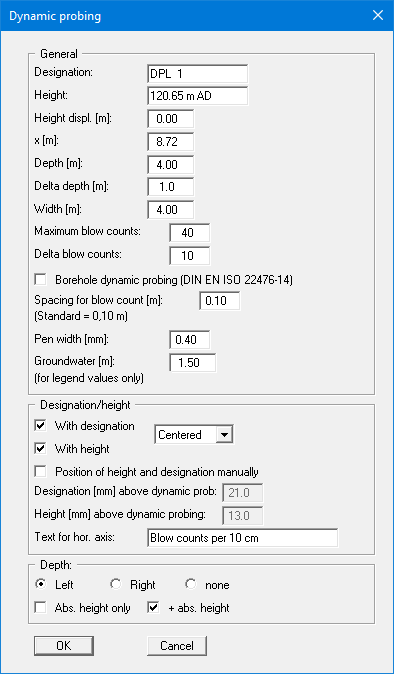
"Designation"
The entered designation is displayed by default directly above the corresponding (borehole) dynamic probing in the drawing. The name of the (borehole) dynamic probing can be forced into two lines by entering the "#" sign (e.g. "DPL 1#2010-20-06"). The text in the second line automatically uses a smaller font size."Height"
For the height input of the (borehole) dynamic probing (= top of probing) a number must always be entered first, as this value serves as the y coordinate for graphical presentation. If you use negative numbers, no space is allowed between the minus sign and the number. For description of height a text may be entered, with one space distance to the number, e.g. "m AD".
You may also do without text input. A height labelling with a text in front such as, e.g.
"AD +34.30 m", can be activated using the "Preferences/General" menu item. The default position of the height data is below the name of the (borehole) dynamic probing.
To have the (borehole) dynamic probing visible in the drawing, the lower drawing margin must be correctly set in the "Input/Overall view" menu item.
"Height displ. [m]"
A number of (borehole) dynamic probing diagrams can positioned one above the other on the page by entering a height displacement. This does not alter the true heights or depths. They are displayed exactly as they were surveyed (see figure in Section "Input/Stratigraphic log", "Base data" dialog box, "Notes on the "Designation and position" group box")."x [m]"
Input of the location of the (borehole) dynamic probing in x-direction is measured from the left margin in metres in the scale of your drawing. If you have selected a scale in x-direction of 1:100, entering the number "5.0" will mean that the (borehole) dynamic probing will be displayed 5 cm (= 5 m) from the left page margin.
The position of the (borehole) dynamic probings can also edited using the menu items "Input/Move object" and "Input/Move all objects"."Depth [m]"
You specify the depth of the (borehole) dynamic probing diagram to be displayed. This value does not necessarily have to correspond to the deepest measured blow count."Delta depth [m]"
Here you define the spacing of the depth labelling. If "1.0" is entered, the diagram will be divided by a horizontal line after each metre and labelled with the respective depth."Width [m]"
Enter the width of the (borehole) dynamic probing diagram in metres in the drawing scale. If you have selected a scale in x-direction of 1:100, entering the number "4.00" means that the (borehole) dynamic probing will be displayed with a width of 4 cm (= 4 m)."Maximum blow counts"
The maximum number of blows shown in the (borehole) dynamic probing diagram is defined here. Using the above width settings (4 m = 4 cm) and maximum blow count (40), one blow corresponds exactly to 1 mm in the visualisation. If the drawing is printed true-to-scale, the blow count can be simply read off from the diagram."Delta blow counts"
The spacing of the blow count labelling is defined by this input. In the example above, the diagram is vertically subdivided by a line and labelled after every 10 blows by entering "10"."Borehole dynamic probing (DIN EN ISO 22476-14)"
Activate this check box to subsequently enter a borehole dynamic probing."Spacing for blow count [m]:"
As a standard, a distance of 0.10 m is entered here for a dynamic probing. If you work with a different distance, enter it here. The designations of the buttons for entering the blow counts remain unchanged ("Blow counts 0 - 10 m", etc.), but after opening the button dialog boxes you will see the adjusted depth data, for example, at a spacing of 0.20 m in the following dialog box:
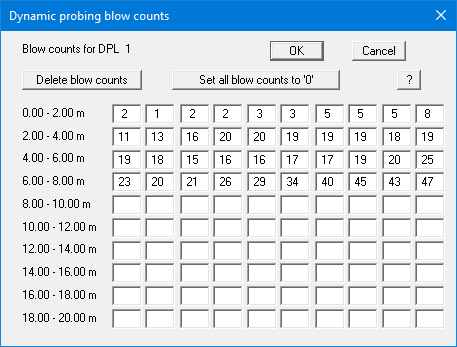
If you have activated the "Borehole dynamic probing (DIN EN ISO 22476-14)" check box above this, this input box is locked. On leaving the dialog box the program automatically sets the spacing of the blow counts for the borehole dynamic probing to 0.15 m.
"Pen width [m]"
This allows the pen width to be edited for the border and the driving curve in the (borehole) dynamic probing diagram."Groundwater [m]"
If the (borehole) dynamic probing has contacted groundwater the blow count can be evaluated colour-coded by depth above or below groundwater (see "Dynamic probings" legend, Section 7.3.3.4). For this, you must enter the measured groundwater level here. If you enter "999", groundwater levels will not be considered. Groundwater table visualisation is switched off by default. Activate visualisation using the "Show groundwater in dynamic probings" in the "Preferences/General" menu item."Designation/Height" group box
Graphical visualisation of the designation and the height of the selected (borehole) dynamic probing can be edited or switched off completely in this group box. The position can be specified individually for this (borehole) dynamic probing.
The same position for the designation and height can be defined for all (borehole) dynamic probings in the "Preferences/General" menu item. However, this also influence all other input elements, e.g. stratigraphic logs, wells or cone penetration tests.
The text displayed in the "Text for hor. axis" input box is taken from the input under the "Heading" button in the higher-level dialog box. A change in the text at this point is transferred to the input field "Heading" in the superordinate dialog box and vice versa."Depth" group box
The alignment of the depth data can be edited or switched off in the dialog box's lower group box. It is possible to display the absolute height either additionally or on its own.
