GGU-STRATIG: Enter measured inclinometer test data
After clicking the "Edit measurands" button you will see a dialog box, in which you first select the measurement you wish to add data to. In the example box shown here, 4 measurements have already been entered. They are marked with an asterisk *.
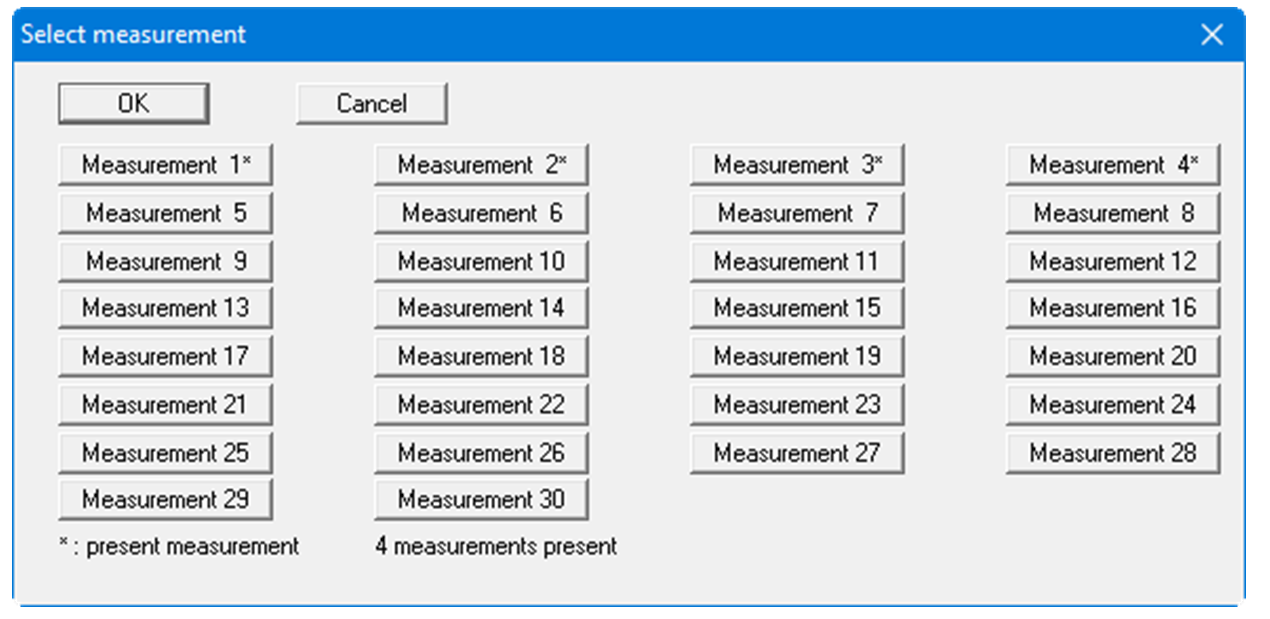
For example, if you click the "Measurement 4*" button, you will see the following dialog box, in which you can enter new, or edit existing, data pairs. The number of measured values was reduced to 10 pairs for this example. The original file contains considerably more measured values.
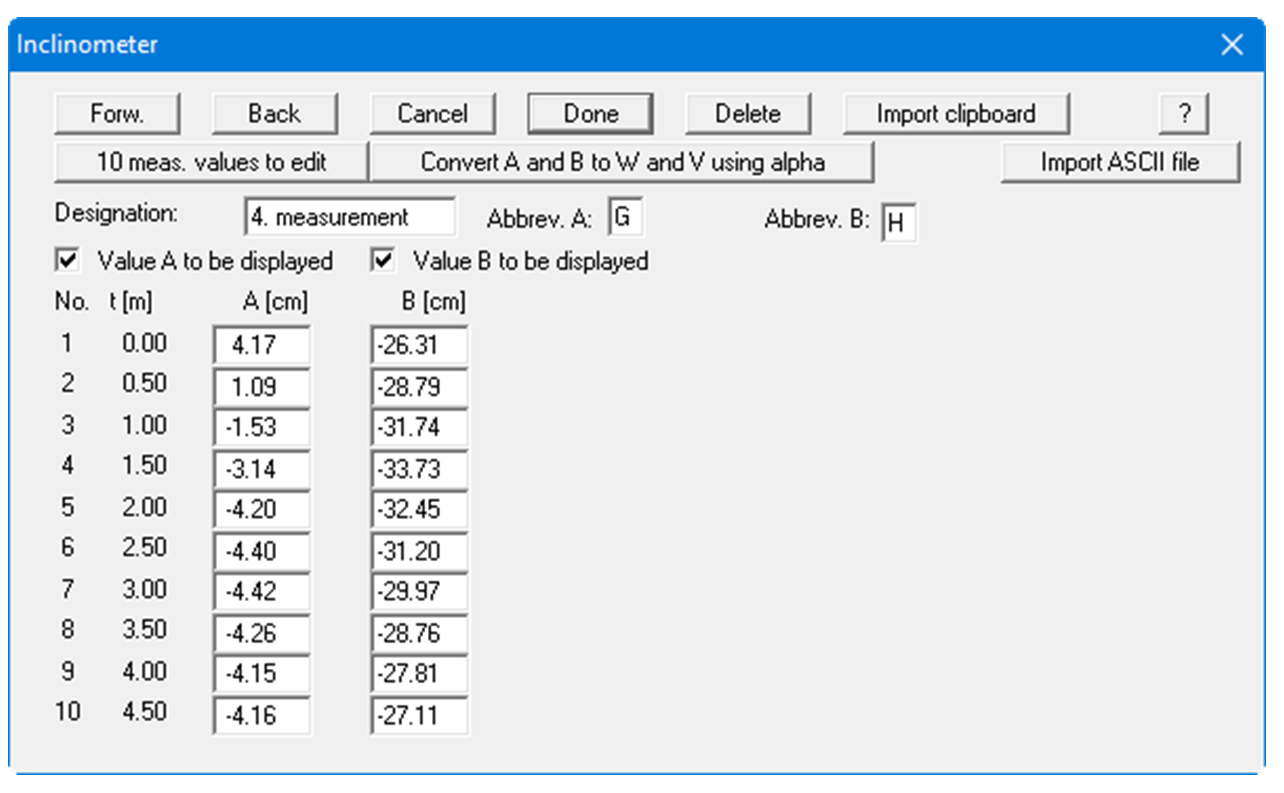
The designation and the letters for A and B are adopted for representation in both the legend and the graphics. You can also prevent the display of measured value A or measured value B in the diagram by deactivating the respective check boxes.
The number of value pairs is entered after pressing "x meas. values to edit". If you need to enter more than 60 measured value pairs, the list can be navigated using the "Forw." and "Back" buttons. You can exit the dialog box, either with or without saving your changes, by pressing "Cancel" or "Done". You can delete the measurement by pressing the "Delete" button.
For easy entry of the measured data, you can mark and copy the A and B values in Excel or a text editor in advance. The values must be in the 4th and 6th column! Then you can import the values using the "Import clipboard" button. Another import option is the "Import ASCII file" button, which allows you to import the measurement data directly from a file.
