GGU-TIME-GRAPH: "3D contours" button
Using this button contours are visualised as a three dimensional image.
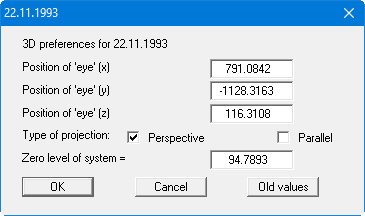
First, select the point of observation (position of the "eye" in x, y and z coordinates), the type of projection and the zero level of the 3D presentation. The values are displayed above and below the zero level (z ordinate) in three dimensions. The program will generally make sensible suggestions for the input values in the dialog box, so you will not normally need to make alterations.
After leaving the dialog box by pressing "OK" you will see the following dialog box. It greatly resembles the box shown in the "Contours/Display" menu item "Coloured contours" button .
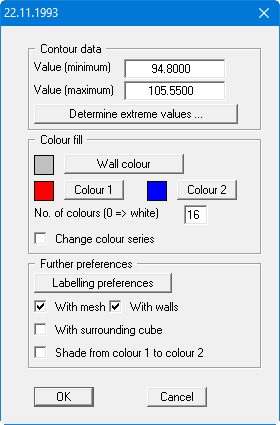
You can also specify whether an enclosing cube should be displayed; in some cases this improves the 3D effect. The "Shade from colour 1 to colour 2" check box represents a bit of a special effect. If this check box is activated a light source is simulated in the region of the eye. The angle between the light beam and the respective 3D surface represents a measure of the reflection. The area is shaded in accordance with colours 1 and 2. A good choice of colours, for example, would be dark grey for colour 1 and pale grey for colour 2.
If the triangle mesh is very irregular in plan, the 3D impression will probably not be optimum. You should then use the "3D in rectangle array" button.
