GGU-TIME-GRAPH: "Edit measured data" button
In the following dialog box you can either enter or edit the data for the current point.
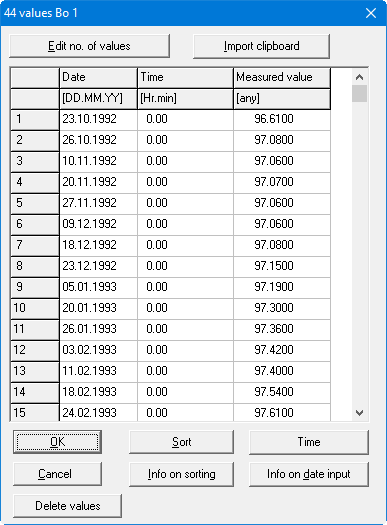
"Edit no. of values"
In the example shown here 44 measured data have already been entered. By pressing the button you can edit the number of measured data in a further dialog box.
If no values have been entered (new data point), the box will contain a "0". Measured data can be added by increasing the number, and values at the end of the list deleted by decreasing the number of values.
In order to delete measured data within an existing list, remove the corresponding date and then click the "Sort" button.
"Import clipboard"
It is even easier to import measured data via the Windows clipboard. For example, if the measured data are available as value pairs in an Excel table, it is possible to copy the two date and measured data columns into the clipboard ("Edit/Copy") and then to paste them into the dialog box shown above by pressing "Import clipboard"."OK"/"Cancel"
You return to the previous dialog box. All changes made to the data will be accepted with "OK" and rejected with "Cancel"."Sort"/"Info on sorting"
Intermediate values can be inserted or deleted from the list using the sort function. You can read more detailed information on the sort function by clicking the "Info on sorting" button."Time"
You can define a new time for all measured values."Info on date input"
A number of short-cuts are available to avoid complete date input for every day when entering new data. Information on abbreviated date input can be read by pressing this button."Delete measured data"
A dialog box opens allowing measured data or data ranges to be deleted by defining a start and end date or a start and end time.
