GGU-TIMESET: "Tests" menu item
This point represents the program's central menu item. As an example, after clicking this menu item the following dialog box opens:
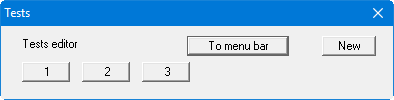
Three tests are already present in this example. The tests are automatically numbered and the test numbers ("1, 2, 3, ...") shown on the respective buttons. The following actions are possible:
"To menu bar"
You return to the original menu bar."New"
You can now enter data for a new test."1", "2", ...
By clicking the buttons labelled with the test numbers you can open and edit the data for the corresponding test.
Presentation of the time-settlement graphs and the corresponding columns or rows in the diagram table always follows the sequence of the test numbers.
The presentation sequence can be altered by going to "Edit/Swap". The selected tests are then assigned the specified new test numbers.
After clicking on "New" or on the button of an existing test a dialog box opens for entering the test data. A maximum of 16 single tests can be entered. You can access the editor quickly by double-clicking in the table region containing the required time-settlement test. The following dialog box opens:
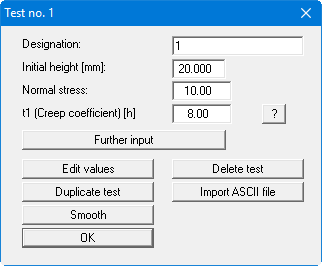
Enter the designation, initial height (mm), normal stress and the creep coefficient of the single test in this box.
After clicking the "Further input" button it is possible to enter further sample properties (e.g. soil type, sampling location, etc.). These additional input boxes can be specified using the menu item "Output preferences/Texts + table", "Edit texts and allocations" button. Specify "Free text" as the allocation for the input boxes.
In the Free texts you can make input with superscript or subscript numbers or letters using the conventions described below. To start the text enter two '~~' characters. Superscripts and subscripts are activated using the backslash combinations '\h' and '\t'. If you need to use normal characters again following the superscripts or subscripts, follow them by '\e' before continuing normally (see file "Free texts with superscript-subscript.zst").
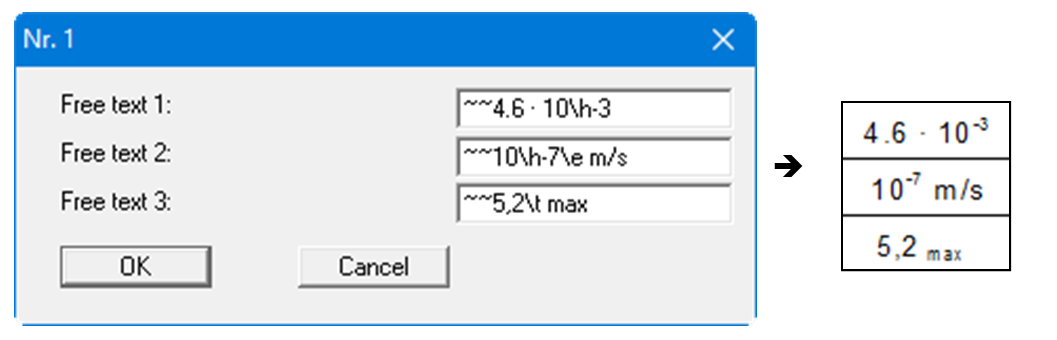
The measured data is entered after clicking the "Edit values" button:
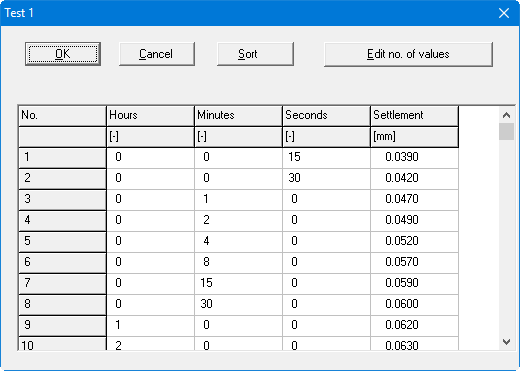
In the example used here 12 data pairs have already been entered. The number of measured values can be edited by clicking the "Edit no. of values" button. The values are sorted according to time by pressing the "Sort" button. If irrelevant intermediate data needs to be deleted, change the time to a very large value so that the record is moved to the end. Subsequent reduction of the number of values then deletes this record from the list.
The following additional actions are possible in the editor box of the selected single test:
"Delete test"
After a confirmation prompt the single test is deleted."Duplicate test"
The test can be duplicated. All input is copied and the dialog box of the newly generated test is opened automatically."Import ASCII file"
The measured data can imported from a file in standard ASCII format. After importing an appropriate file the current row of the ASCII file is displayed at the top of the dialog box. The time can be given in seconds or as a time, for example in the format '14.16.54'. The file can be navigated using the arrow buttons on the right. Enter the column number in which the respective data is located in the "Time column" and the "Settlement column". If all the information is correct, the result for the row is shown in the box below the column. Otherwise, "Error" appears. If necessary, change the column delimiter. If the file contains invalid as well as valid rows, these will simply be skipped during the subsequent import. If the measured data are not in the correct units, a correction factor can be entered under "Settlement factor". Finally, select the "Import data" button. The test can then be further processed or evaluated."Smooth"
Perturbed measured data series' can be smoothed using this program routine. Save the record before employing this function as the smoothing operation cannot be undone."OK"
You will arrive back at the previous dialog box. All values entered will be accepted.
