GGU-TRENCH: "Analyse" menu item
You see the following dialog box, in which you can define further preferences for the type of analysis:
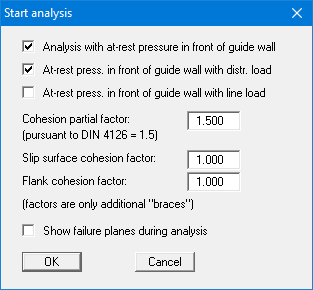
"Analysis with at-rest pressure in front of guide wall"
If this check box is activated the guide wall is analysed with at-rest pressure. If the check box is not activated the force from the suspension is adopted."At-rest press. in front of wall with distributed load"
If this check box is activated any distributed loads are taken into consideration for computation of the at-rest pressure."At-rest press. in front of wall with line load"
If this check box is activated any line loads are taken into consideration for computation of the at-rest pressure.
If you activate the line load check box but have entered the line loads with a factor for the lateral pressure of 0.0, the check box has no affect. A corresponding message will be displayed before analysis commences.
"Cohesion safety factor"
Enter the cohesion safety factor here. In accordance with DIN 4126 (9.1.4.1) and DIN 4126-100 (7.4.3), the cohesion may only be adopted with the reduced value of
red c = cal c / eta(c),
whereby a value for eta(c) of 1.5 is given.
If higher safety is required, the cohesion in the region of the slip surface and the flanks can be further reduced. You must then enter a value < 1.0 for "Slip surface cohesion factor" and "Flank cohesion factor".
The cohesion values reduced by eta(c) are multiplied by this factor.
"Slip surface cohesion factor"
You can enter a factor < 1.0 to further reduce the cohesion values."Flank cohesion factor"
You can enter a factor < 1.0 to further reduce the cohesion values."Show failure planes during analysis"
If you activate this checkbox the failure planes for the current analysis are displayed on the screen. Interesting to look at; however, this does cost more time."OK"
After clicking this button you will see a message box with information on the current preferences. You can deactivate these messages. The system will then be analysed.
Start the analysis by leaving the dialog box with "OK". A further dialog box opens in which you can switch to a calculation with a user-defined earth pressure coefficient.
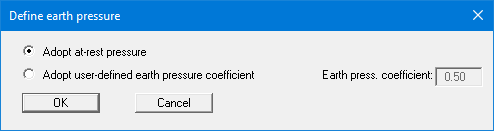
Once the analysis has been done, you will be presented with information on the principal analysis results in a message box. After closing the message box, detailed analysis results are presented graphically on the screen in a legend (see Section 6.4.7). Even more detailed analysis results can be displayed using the menu item "File/Print output table" .
