GGU-TRIAXIAL: Dialog box for editing base data
After clicking on "New" or on the button of an existing test a dialog box opens for entering the base test data. The following dialog box opens:
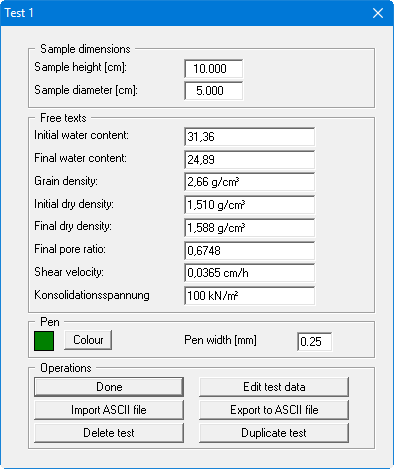
Enter the elementary triaxial test data in the upper input boxes. The input box texts can be adapted using the menu item "Output preferences/Texts", "Single test" button or the input boxes even completely hidden. The following additional actions can be performed
"Done"
You will arrive back at the previous dialog box. All data entered will be accepted."Edit test data"
The dialog box that opens for entering or editing the test data is described in more detail in the following section."Import ASCII file"
The measured data can imported from a file in standard ASCII format. In addition, ASCII data in the file formats of the apparatus manufacturers Wüest and Wille can be imported.
The following dialog box opens when importing a standard ASCII file using the "Normal" button:
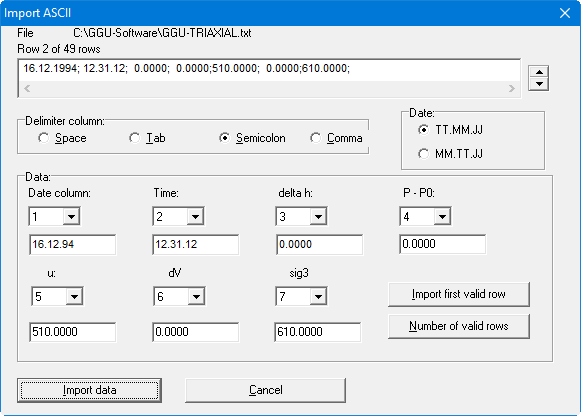
The current row of the ASCII file is shown at the top. You can navigate through the file using the arrow buttons on the right. In the columns "Date column", etc., define the column in which the measured value is located. If a given measured value does not exist, enter a "0" as column number. If all the information is correct, the result for the row is shown in the box below the column. Otherwise, "Error" appears. You may need to change the column delimiter or the time format. If the file contains invalid as well as valid rows, these will simply be skipped during the subsequent import. Finally, select the "Import data" button. You can then further process the test and evaluate it. The column numbers are stored separately in the document for each test. They are also saved in the GGU-TRIAXIAL.alg preferences file. The column numbers need not be specified again for a new test if you either load an existing test and rework it, or if you load the preferences from the preferences file.
"Export to ASCII file"
The test data can be exported to an ASCII file, allowing processing in other applications. The required delimiter for column separation is entered in a dialog box."Delete test"
After a confirmation prompt the single testis deleted."Duplicate test"
The currently displayed test is duplicated. You are automatically led to the next test. All input made for the test to be duplicated will be transferred to the new one.
