GGU-VIBRATION: Selecting and managing equipment
In all of the system data input dialog boxes for the various appliances described above the required equipment can be selected from a list of common commercial appliances and the data be adopted by the program by pressing the "Equipment data" button. Below you can see an example of a dialog box for vibrating pile drivers (vibratory attachments):
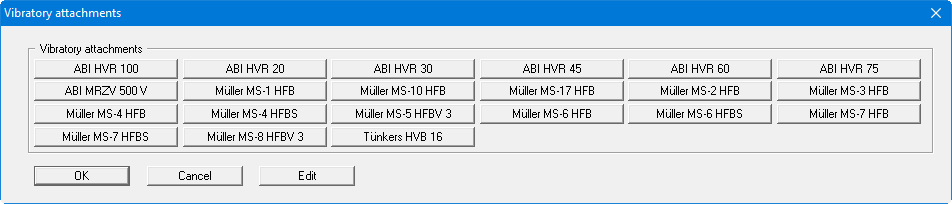
After clicking an equipment button the corresponding power and frequency are adopted and entered into the main dialog box. If you hover for a moment over an equipment button with the mouse pointer the corresponding data will be briefly displayed.
The data for the existing appliances can be edited or new appliances added by pressing the "Edit" button. The following dialog box for vibrating pile drivers (vibratory attachments) opens:
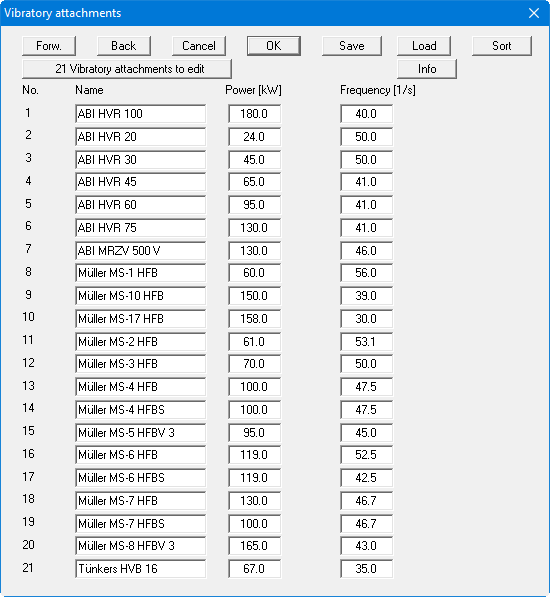
New equipment can be added by clicking the "x Vibratory attachments to edit" button. Enter the required number and then edit the equipment name and the data in the newly added rows. If there are more than 25 rows, navigate between the boxes using "Forw." and "Back".
The appliances can be stored in a file using the "Save" button. If the edited file is saved in the program folder using the name "GGU-Vibration.ggu_vib_db", it is automatically imported when the program is started. Otherwise, a different appliance file can be opened by pressing the "Load" button. The default file suffix for diesel hammers is ".ggu_die_db", for drop hammers ".ggu_fre_db", for vibrating plates ".ggu_pla_db", for vibration rollers ".ggu_wal_db" and for deep vibrators ".ggu_tie_db".
The equipment list can be sorted in ascending or descending order for the name, power or frequency (for vibrating pile drivers) by pressing the "Sort" button. The setting is also stored in the ".ggu_vib_db" file. To delete a piece of equipment, sort the required row to the end of the list and then reduce the number of rows using the "x Vibratory attachments to edit" button.
