InstaCmAct: Activate a CmActLicense and install the GGU software
To activate and install the GGU software via a CmActLicense, proceed as follows:
CodeMeter: Install/update CodeMeter Runtime Kit (if required)
At least version 7.10a of the CodeMeter Runtime Kit (CodeMeter License Management Driver) is required to use the GGU software.
For a new installation or update to the latest version of your CodeMeter Runtime Kit, download and run the installation file (32 and 64 bit) from the Internet:
https://www.wibu.com/support/user/user-software.html
CodeMeter: License activation
In order to transfer a CmActLicense to your computer, please first open the Internet page via the software link sent to you by cleverbridge/WIBU Systems AG (for example:
http://lc.codemeter.com/32710/depot/get.php?id=MCXVZ-XYXYX-ES5EX-9FCPL-XXXXX ).
The available GGU licence is already selected (ticked).
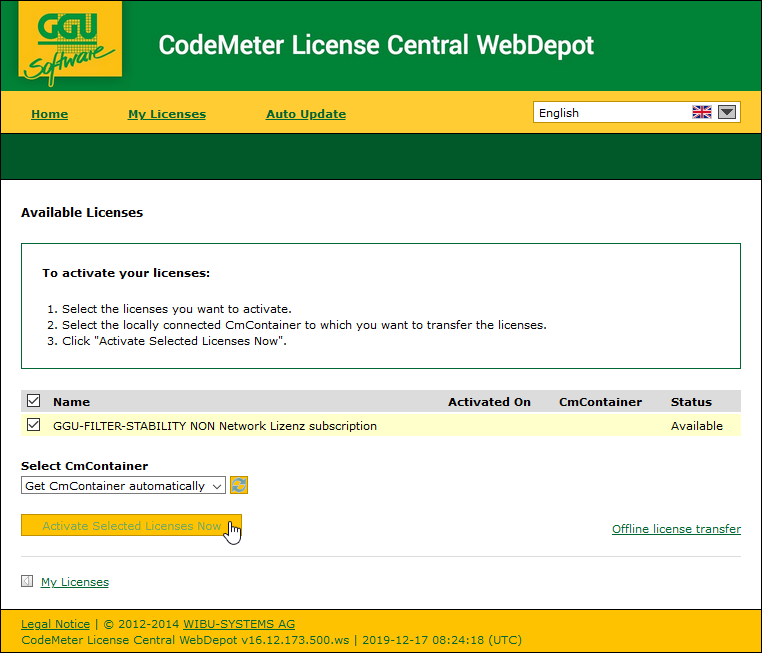
The first time a CmActLicense is activated on your computer, the CmContainer is fetched automatically, i.e. a container number is assigned to your computer. If a CmActLicense has already been activated on this computer, the number assigned to the computer at that time is displayed, e.g. 130-259542004 (see figure on page 5).
Click on the yellow "Activate Selected Licenses Now" button. The progress of the online license transfer is displayed in a message box, which you exit via the "OK" button after successful license transfer. The browser window can then simply be closed.
GGU-Software: Installation
The installation routines for your GGU licences are available to download in our eDelivery zone at the following address:
https://www.ggu-software.com/en/ggu-software-edelivery
Start the installation routines by double-clicking the files after downloading.
In the case of subsequent updates, restart the installation routine for the respective GGU program. The installation program calibrates the files of the previously installed programs and replaces numerous older files.
If you are updating to a new major version, we recommend first uninstalling the old major version via Control Panel/Add or Remove Programs.
