Mini-CAD: Loading Mini-CAD objects
You can open an existing Mini-CAD file at any time during your project session by using the "Load" icon ![]() . A dialog box opens allowing preferences for the type of data transfer to be defined.
. A dialog box opens allowing preferences for the type of data transfer to be defined.
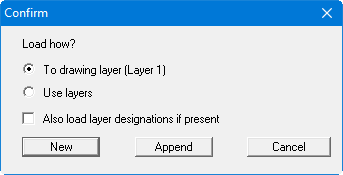
All objects contained within the new file can be imported to the current drawing layer, which is shown in brackets. If the objects are distributed among different layers in the new file, they layer allocations can be accepted by activating the second option box. If you want to adopt all layer designations, also activate the "Also use layer designations if present" check box. The designations are also adopted if the layers are not adopted from the stored file. If objects are already present in your program, you may decide whether the existing objects should be deleted ("New" button) or retained ("Append" button).
A Mini-CAD file can also be imported directly to a selected layer. Activate the "Layers" icon and click the "Load" button in the corresponding dialog box. The required layer can be selected from the drop-down combo box; any existing objects are given in brackets following the corresponding layer. In this way a previously unoccupied layer can be selected without effort. If a layer is selected that already contains objects, the subsequent choice of button, "New" or "Append", is important, because the existing objects on the selected layer are deleted if "New" is chosen. Any distribution among the layers in the appended Mini-CAD file is not taken into consideration when importing to a layer; all objects are imported to the selected layer.
If you have integrated a "Graphics" into the record, only the file name with complete path will be saved. Therefore, if you use such a record on a different computer, the same graphics file must be saved on that computer using the same path. If this is not the case, the user is requested to enter the new path when loading the record.
