Mini-CAD: Set as default/Use default
If you have already drawn an object you can use the preferences for this object as the default values for subsequent, similar objects. To do this, open the editor dialog box for this object by double-clicking the object. Then activate the "Set as default" check box and leave the dialog box using "OK". When using the "Text" and "Graphics" functions the preferences can be saved as the default for further objects of this type immediately upon the first input or first insertion.
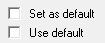
If a number of previously drawn objects need to be adapted to a default setting, the preferences are first applied to one object and then set as default (see above). The editor dialog boxes of the other objects can then be opened and the "Use default" check boxes activated.
Subsequent adaptations of several objects of differing types can also be carried out using the "Edit styles" function (see Section 5.6). However, colour or hatch fill for "Polygon (filled,...)" objects can only be edited directly in the object editor or via "Set as default"/"Use default".
