Mini-CAD: Trim lines on an object
Beside trimming two lines, it is also possible to trim lines on a circle, a rectangle or a polygon. This provides exact line attachments to the respective object. It is possible for this type of trimming to trim the lines inside or outside of your object, as demonstrated in the following sketch.
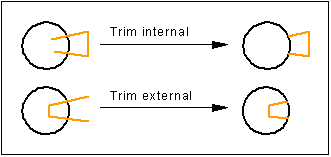
Activate the "Trim lines" icon and click the object first, i.e. circle, rectangle or polygon. Second, click the line to be trimmed. For a circle, for example, the following dialog box opens:
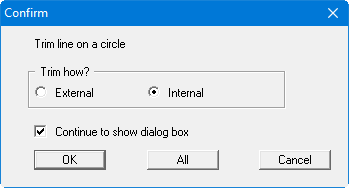
Select external or internal trim and click "OK". If the "Continue to show dialog box" check box is left activated a further line can be clicked immediately after trimming the first one; the marked object then remains selected.
The "All" button in the dialog box may also be used. All lines that intersect the marked object (here a circle) are trimmed internally or externally depending on the selection made above, without the need to click every line. Before carrying out this operation a further dialog box opens allowing the "Also delete ALL lines within Circle" check box to be activated. If the check box is activated lines inside the object are deleted even if they do not intersect its outline. This is demonstrated in the following sketch.
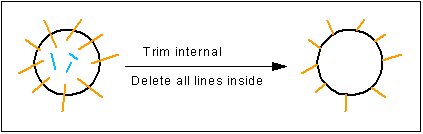
For the situation demonstrated in the sketch and the selected trimming procedure, you are informed upon completion that 3 lines were deleted and 9 lines trimmed.
