Mini-CAD: Trim two lines
Two lines can be automatically extended or shortened to their intersection. The lines need not be located on the same drawing layer, you need only to have activated all layers as the selection layer (see Section "Mini-CAD system preferences: Layer preferences").
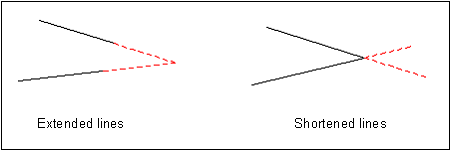
Activate the "Trim lines" tool ![]() and then click on the lines to be trimmed. The first is marked by little black squares at the line ends. When you click the second line you will see the following dialog box:
and then click on the lines to be trimmed. The first is marked by little black squares at the line ends. When you click the second line you will see the following dialog box:
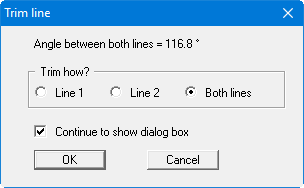
If "Both lines" is clicked, the lines are united, i.e. extended or shortened as shown in the sketch above. If "Line 1" or "Line 2" are selected, only the respective line is extended or shorted to the imaginary intersection. Where crossing lines need to be shortened, the shortest individual line ends will always be trimmed The line numbers refer to the sequence when clicking the lines.
