GGU-GEO-GRAPH: "Define points (editor)" menu item
Using this menu item all information associated with an individual data point can be entered. First, the following dialog box opens:
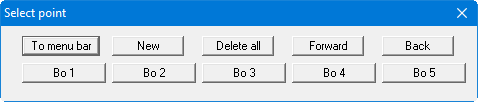
In this case 5 data points are already defined. The following operations are now possible:
"To menu bar"
You return to the previous screen and menus."New"
A new point is created and the dialog box for entering the new data opens."Delete all"
After a confirmation prompt, all current data points are deleted."Forw."/"Back"
If more than 105 data points are available you can reach the points beyond 105 by using the buttons."Bo 1", "Bo 2", ...
By clicking the buttons labelled with the data point name you can open and edit the data for the corresponding point.
The following dialog box opens after clicking the "New" button or the button of an existing data point.
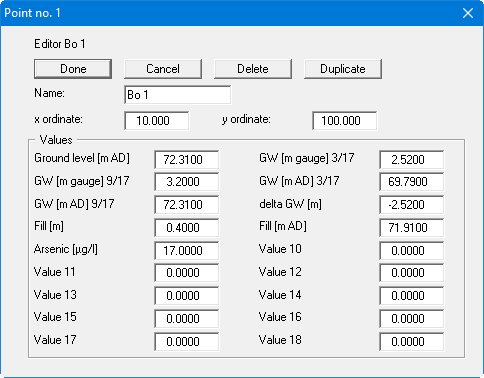
You can now edit the data point name, the x and y coordinates and the associated 18 values. If you would like to enter a specific value for all existing data points, it is better to go to the menu item "Edit/Individual values", because here all data points with only this one measured value are listed for data entry.
The following operations can be carried out:
"Done"/"Cancel"
You return to the previous dialog box. All entered data will be accepted with "Done" and rejected by clicking "Cancel"."Delete"
The currently displayed data point will be deleted. Triangular elements attached to this data point are also deleted from any previously created triangular grid. However, the remaining triangular grid is retained."Duplicate"
The currently displayed data point will be duplicated. You will automatically find yourself in the dialog box of the new data point. All input made for the data point to be duplicated will be transferred to the new one. The default name for a new data point is always "NEW".
