GGU-SLICE: "Soil properties legend" menu item
A legend with the soil properties of the individual layers will be displayed on your output sheet if you have clicked the "Show legend" check box. Using this menu item you can alter the type of presentation or turn off the legend completely.
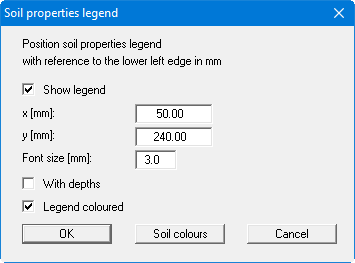
You can define and edit the position of the legend using the values "x" and "y". You control the size of the legend using "Font size". The fastest way to modify the position of the legend is to press the [F11] function key and then to pull the legend to the new position with the left mouse button pressed.
"With depths"
The depths of the individual soil layers will be shown in the soil properties legend."Legend coloured"
The soils are displayed in the legend with the colours individually defined using the "Soil colours" button. If the check box is not selected,, the soil number will be adopted."Soil colours"
You will see a dialog box, in which you can define your preferences. After clicking the button with the desired number you can assign each soil layer a new number or reorganise using the "Soil colours/Reorganise" command button. You can save your colour preferences to a file with "Soil colours/Save" and use them for different systems by means of the "Soil colours/Load" command button. In the lower group box you can also transfer the colour preferences to the Windows colour management dialog box, or vice versa, as user-defined colour preferences for example. You can read a further description by pressing the "Info" button.
