Mini-CAD: Edit styles
The "Edit styles" function ![]() is only available if you have marked one or more objects. The marked objects can all be modified together, e.g. all line objects and all text objects can be represented in a given colour. The group boxes for line objects, text objects and polygons displayed in the dialog box only appear if the corresponding object types are marked, otherwise those areas of the box are hidden.
is only available if you have marked one or more objects. The marked objects can all be modified together, e.g. all line objects and all text objects can be represented in a given colour. The group boxes for line objects, text objects and polygons displayed in the dialog box only appear if the corresponding object types are marked, otherwise those areas of the box are hidden.
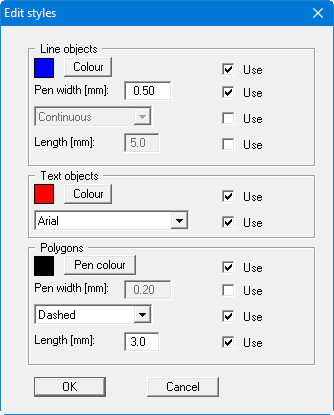
After activating the respective "Use" check boxes the desired modifications can be entered or selected. In the "Line objects" group box the colour fill of colour-filled rectangles and circles can be edited using the "Colour" button. The pen colour for colour-filled rectangles and circles is black and cannot be altered. The line pen colour for normal lines and unfilled objects can be changed using the "Colour" button. The colour fill of polygons cannot be altered using "Edit styles" (see also Section “Editing Mini-CAD objects: Set as default/Use default”).
Colour and pen width can also be edited by selecting the objects to be modified and then clicking on the icon of a different pen to the one currently in use. You will then see the following dialog box:
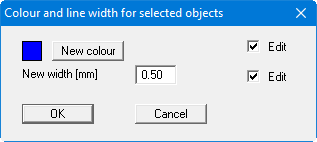
However, lines, texts or polygons are not differentiated; the changes apply to all marked objects. The new colour of colour-filled rectangles and circles is adopted for the colour fill and the new width for the outlines.
