Mini-CAD: Editor box for a polygon
The following dialog box opens for editing a polygon. The box is the same for an unfilled or a filled polygon. It is thus possible to provide an unfilled polygon with a colour or hatch fill.
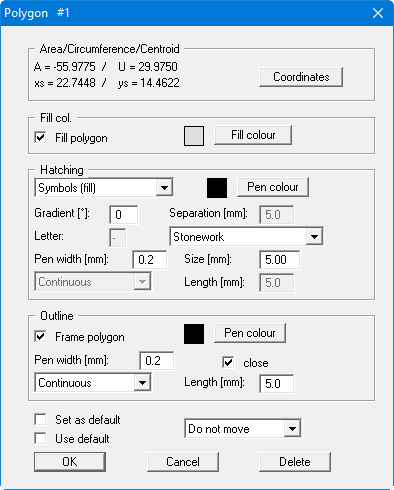
If a ".syb" symbol file was opened at program start-up or later via "Info" (see Section “Mini-CAD system preferences: Settings via "Info" icon”), symbols from this file can be used to fill the selected polygon in the "Hatching" group box. For example, if "Symbols (fill)" is selected from the upper drop-down combo box, the subsequent fill covers the entire area. In the second drop-down combo box the symbol can be selected from the list of symbols available in the ".syb" file ("Stonework" in the above box). The symbol fill can be adapted to your requirements via the pen width and size. Symbol fill can be aborted before complete by pressing the right mouse button. If no ".syb" file is available the "Symbols" choice is not displayed for hatching.
TIP: If you want to hide parts of the drawing, cover the corresponding region with a "Polygon (filled, ...)". After a double-click on the polygon, assign the fill colour "white", "without hatch" and deactivate the "Frame polygon" check box. The polygon then acts as an 'eraser'.
